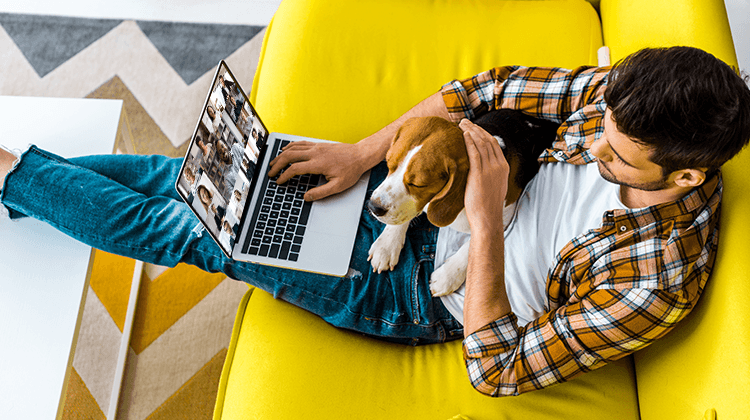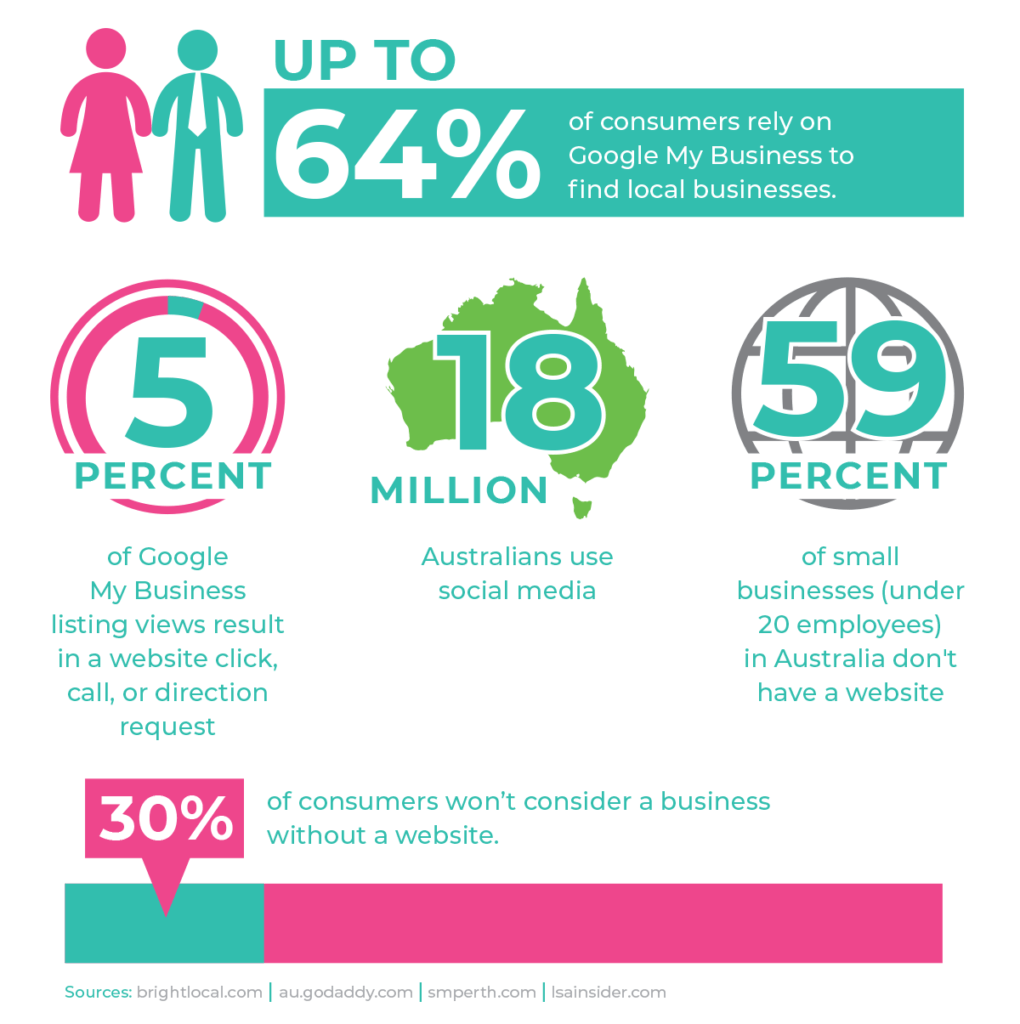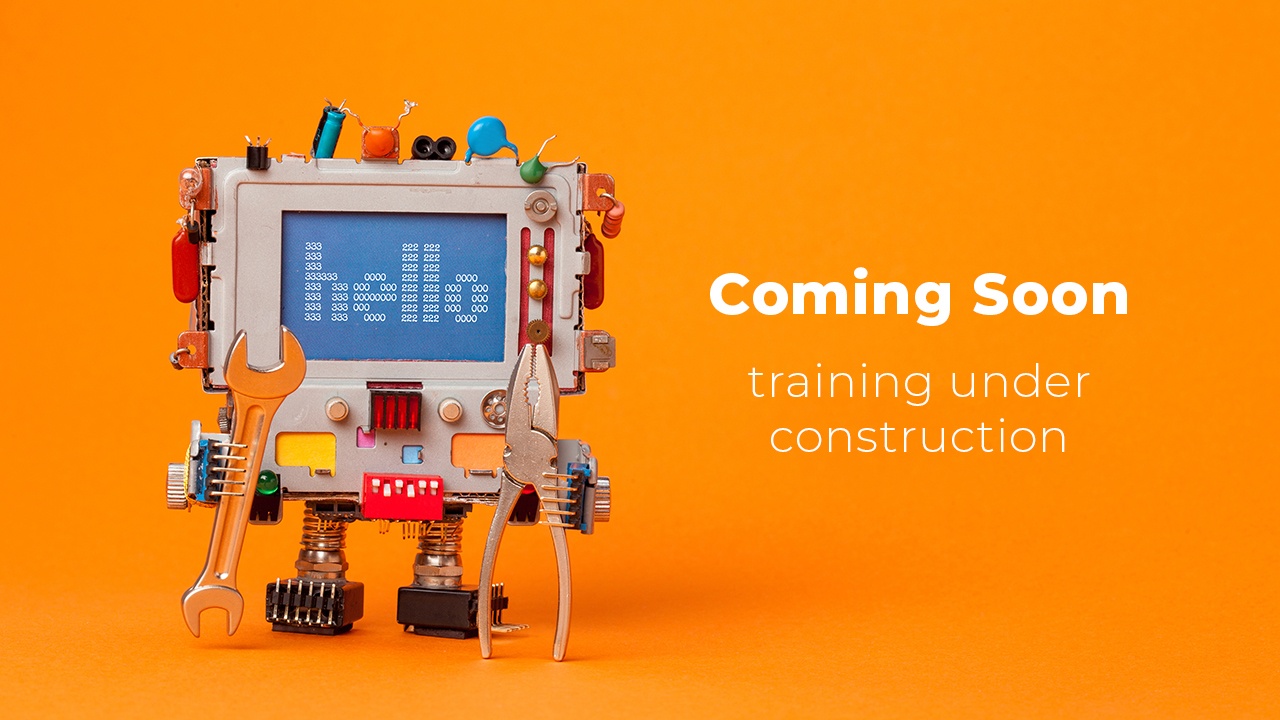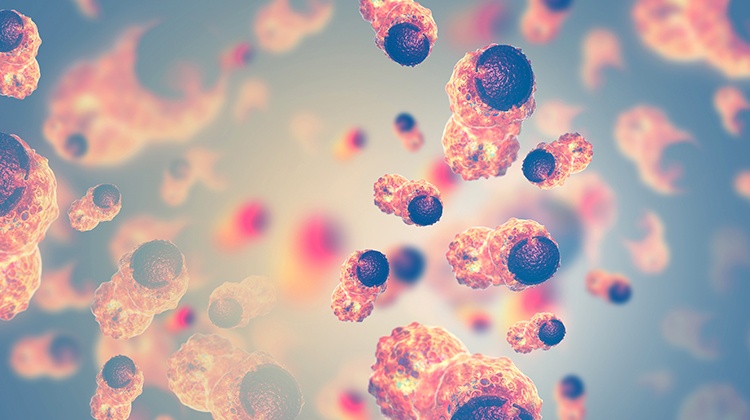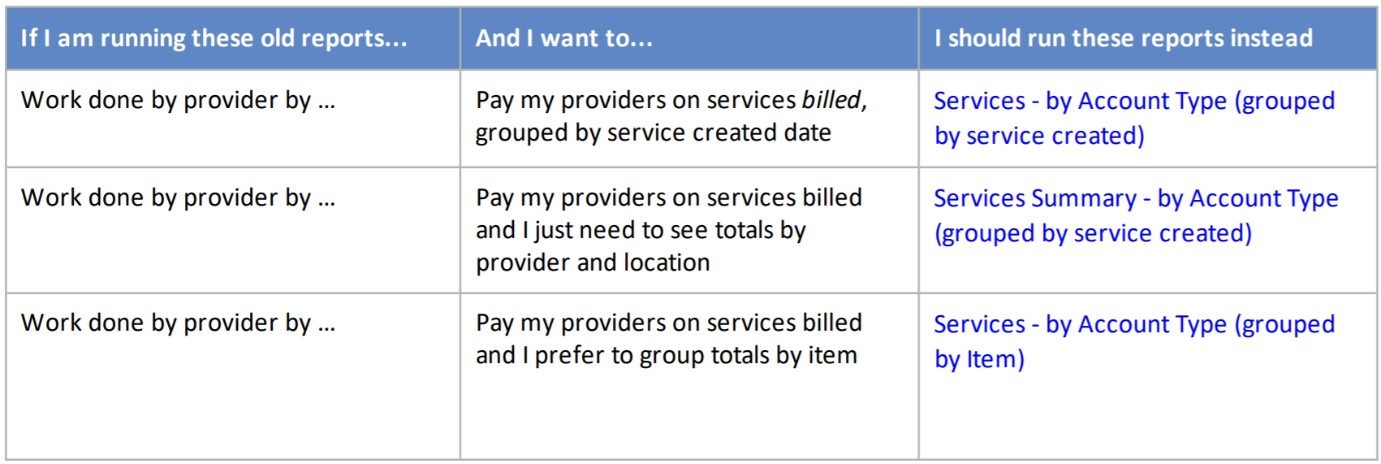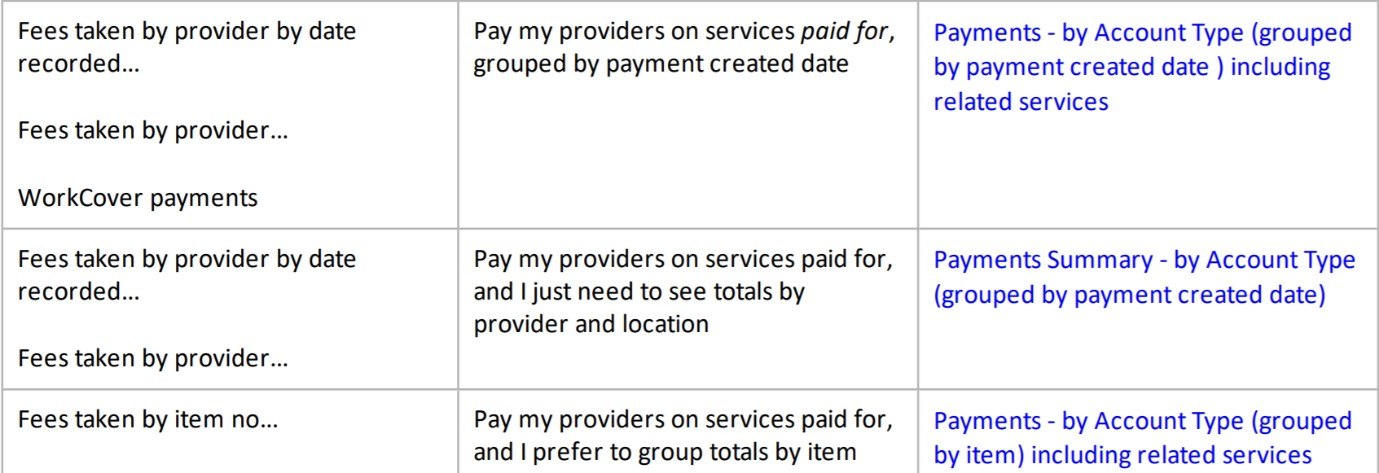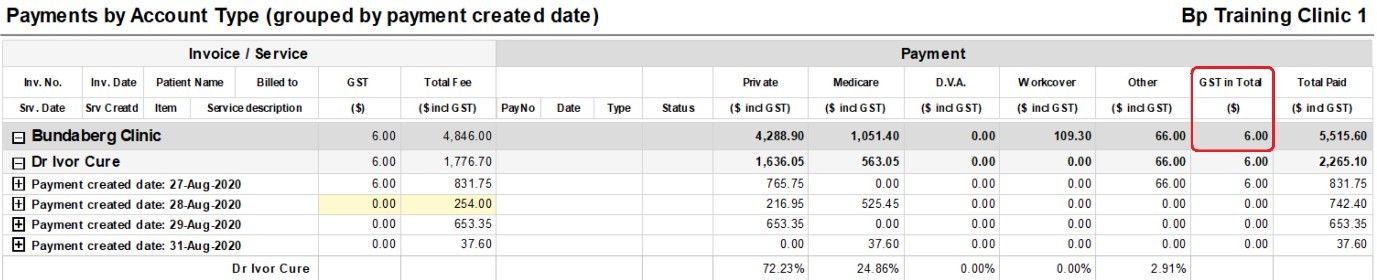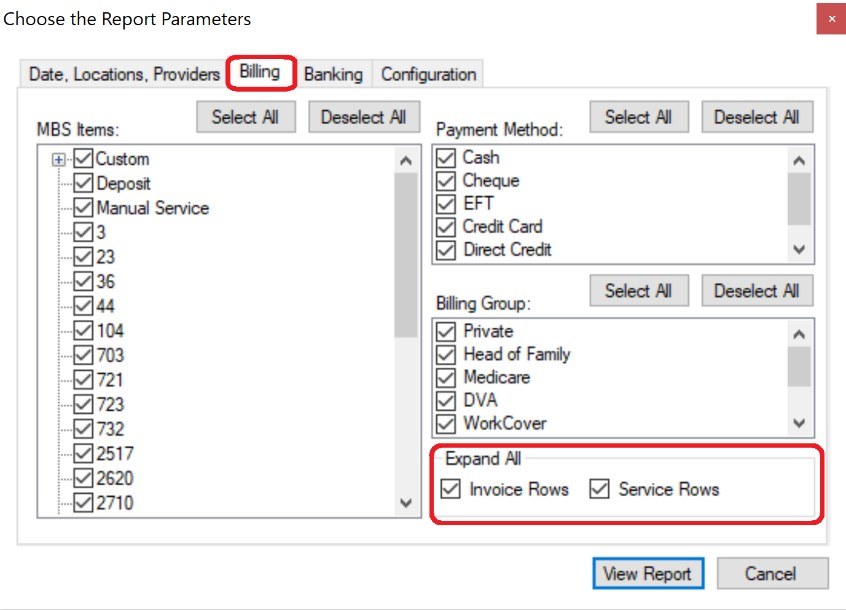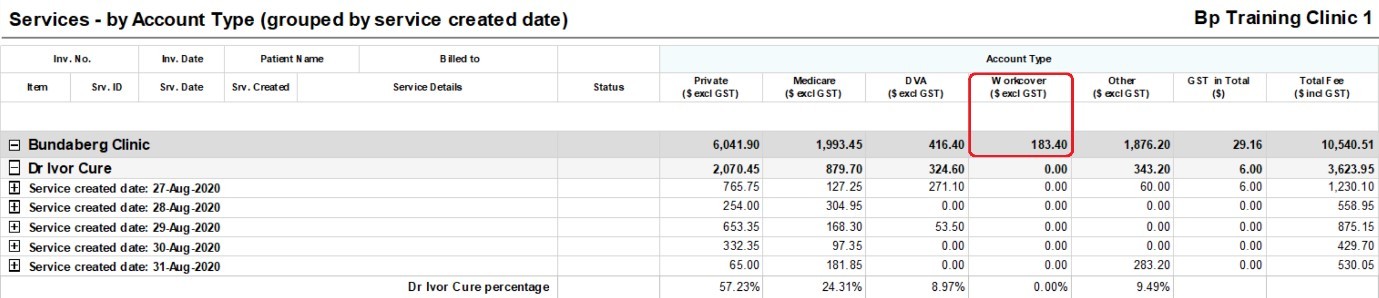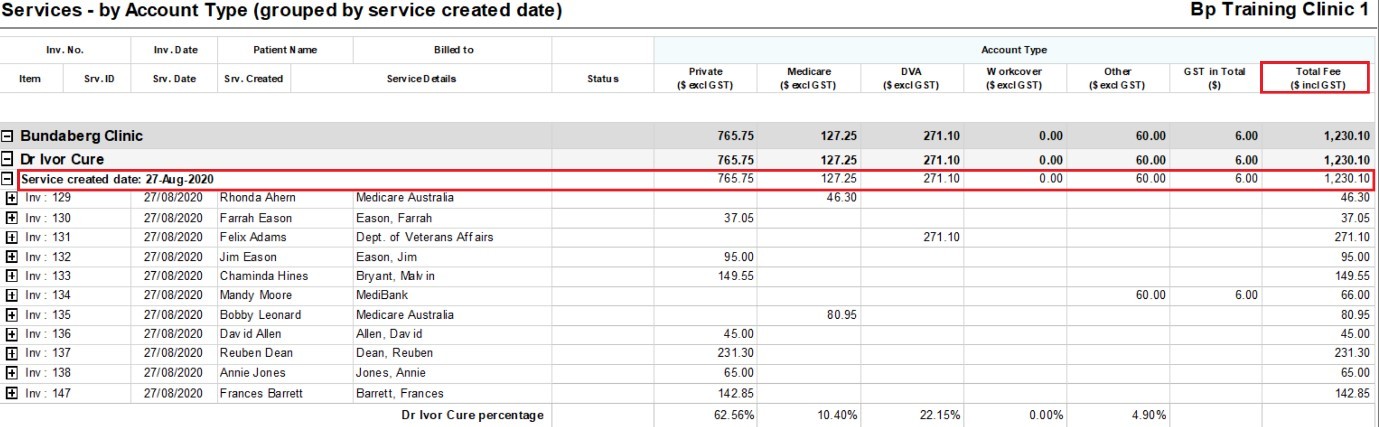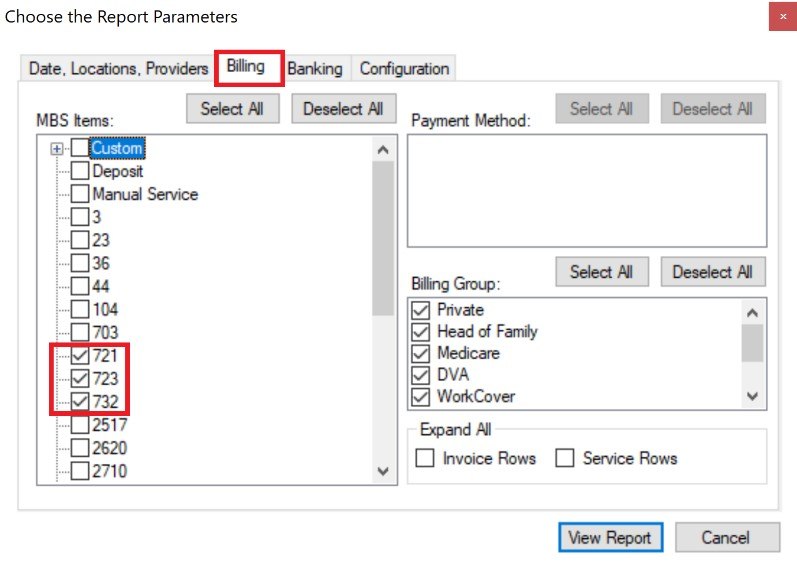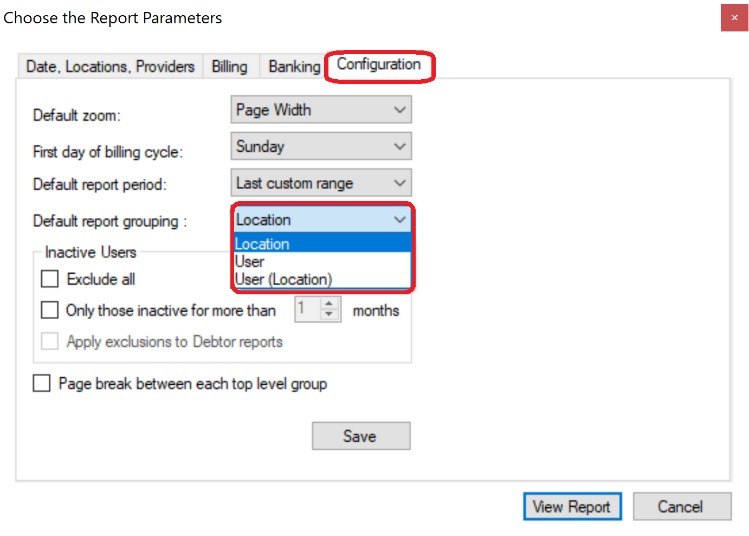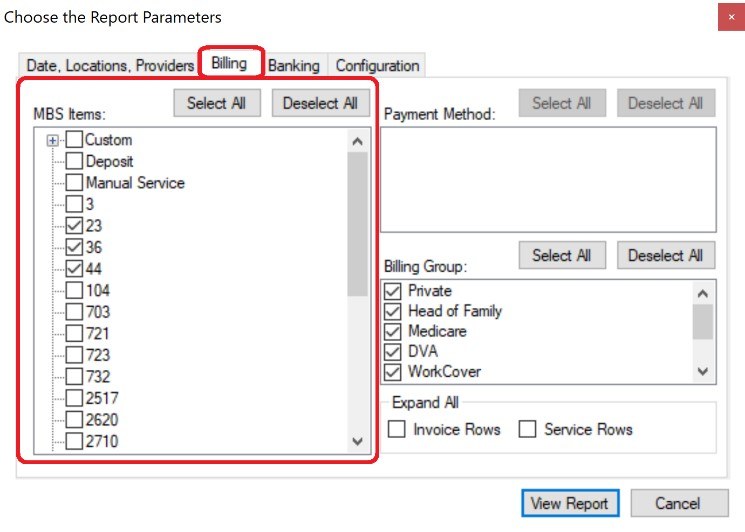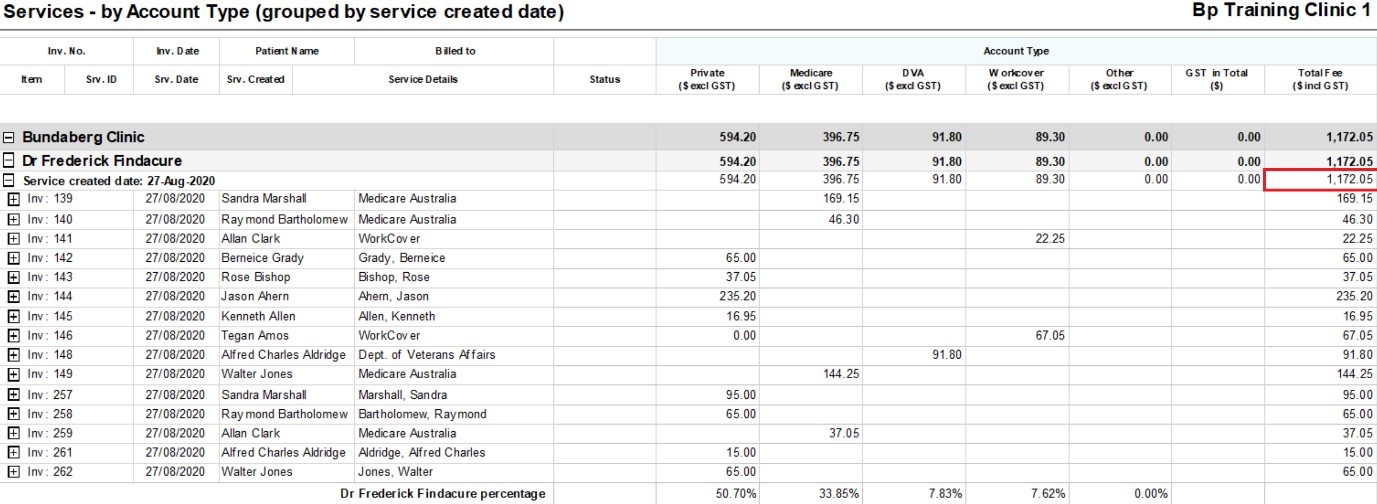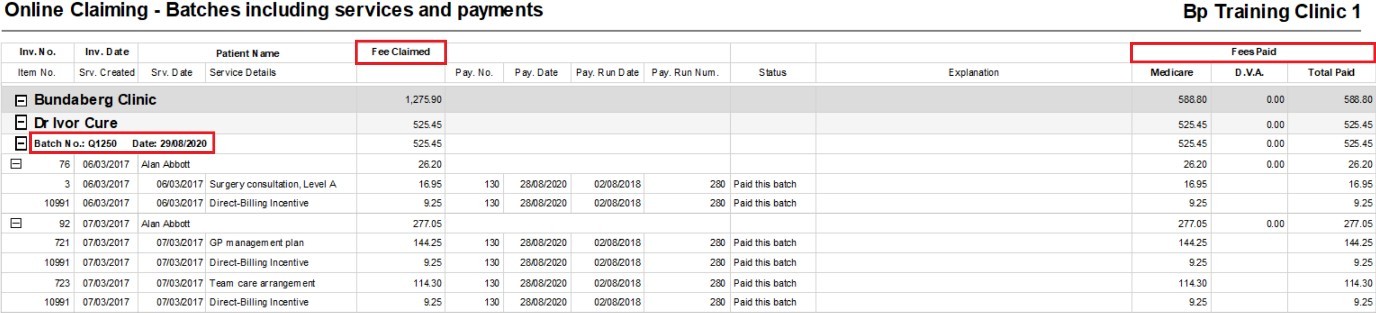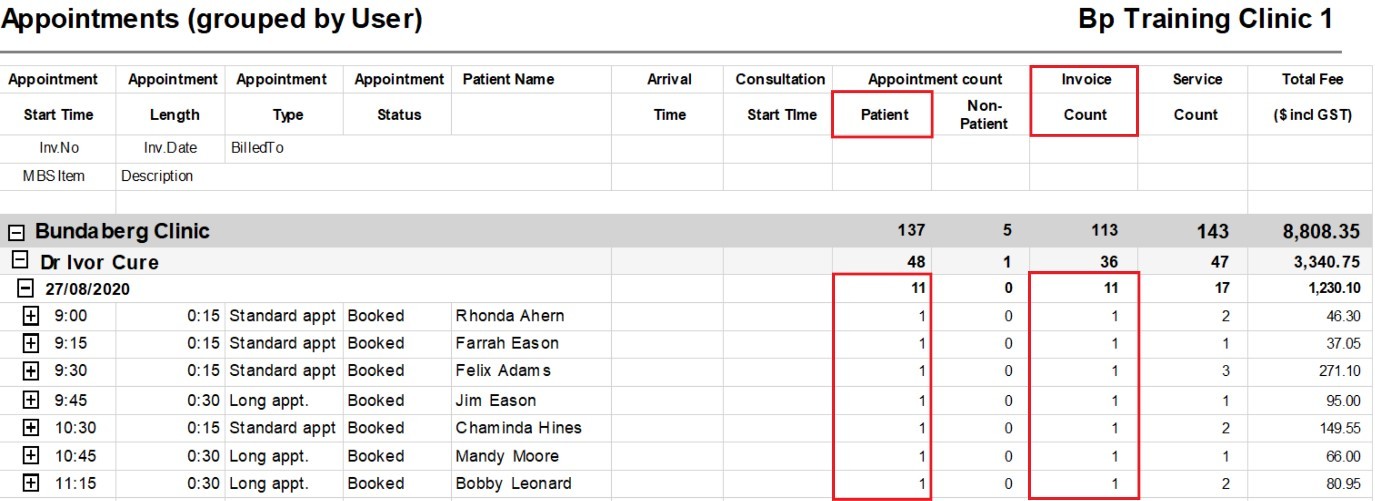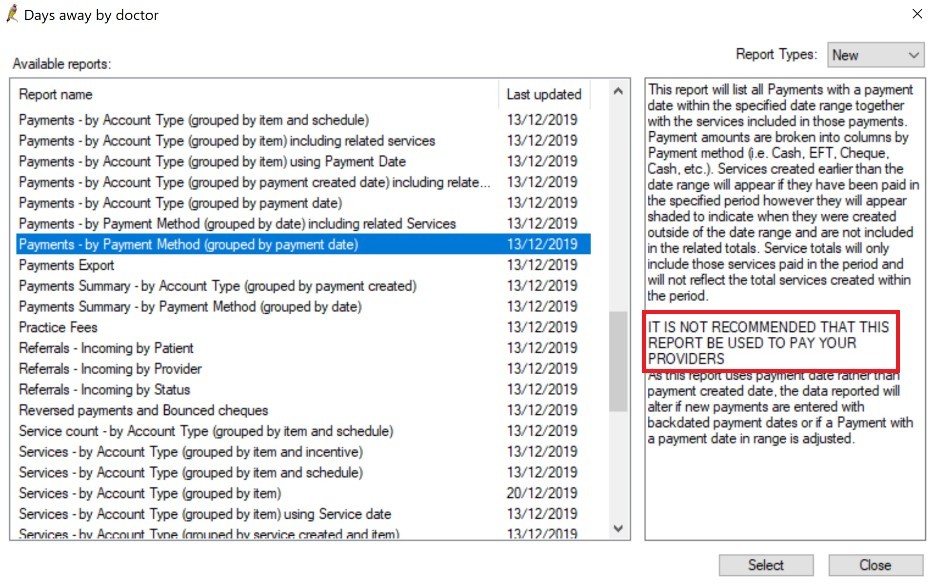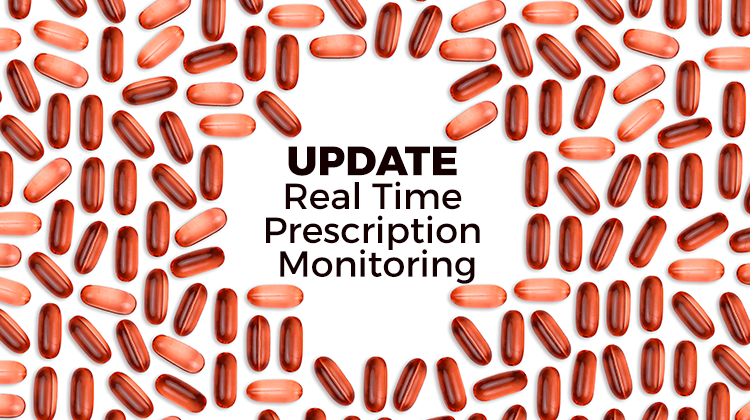You may never have contemplated work from home arrangements until 2020 – and all its challenges – arrived and interrupted our lives. Businesses like ours – whether it be medical practice, allied health providers, medical specialists, or those businesses (like Best Practice Software) who support these medical professionals – haven’t traditionally embraced work from home options, but many are now exploring its benefits. Well before the COVID-19 pandemic, though, members of the Best Practice team were well rehearsed to effectively work from home and prepared for a quick and seamless transition when it was no longer an option but a business requirement.
If you’re planning to shift your Practice team to work from home arrangements – due to responsible COVID-19 response planning, or for any other reason – you might find it helpful to have a simple, clear, and documented approach to how and why your team can shift to home-based work. I preface this with my opinion that good policy is not designed to help you find a way to say ‘no’ – instead, it’s there to help you protect your business by managing your risk so you can (responsibly) say ‘yes’ more often.
Here are five quick policy ideas to support a successful transition to work from home arrangements:
- Acknowledge which roles are suited, and which are not.
Your policy might identify that some patient-facing, team/product/project-leading, clinical, and executive roles are not suited to work from home arrangements due to the nature of the duties and the need to participate within, and contribute to, the clinic/work environment. But it should identify your process in assessing the nature of the work to be undertaken, the role priorities and required project outputs, the likely effects on work teams, patients, customers, product, and support services, and the skills/abilities of the employee to support a successful work from home arrangement.
- Ensure a review of the suitability of the home-base environment.
Your policy should identify that the home-base is an extension of work, and your process should enable the employee to self-assess and submit (for your approval) a documented review of the appropriateness of their home office – ensuring it’s a safe, healthy, and productive work environment. Provide your employees with a checklist of minimum requirements, including a dedicated private workspace, appropriate chair, minimum internet speed, safe environment free from trip and electrical hazards, etc. This is not an administrative or record-keeping exercise – but a way to extend your sensible business approach to employee health, safety, and wellbeing.
- Outline the expectations and responsibilities of the home-based employee.
Working from home responsibly requires both parties cooperating fully, and your policy should identify the responsibilities of the employee to make this arrangement work. I believe it all starts with good communication. Clearly outline your requirements for regular (preferably sunrise/sunset) briefings, forward work plans, escalation protocols, and mechanisms to support productivity and accountability, and your expectation that people regularly engage with their leader on important work matters. Ensure your people understand your expectations on the submission of project updates and timesheets, and their connectivity to your network, and their availability for your patient/customer/vendor enquiries, and for active participation in regular team meetings.
- … but also outline your responsibilities as a sensible employer.
That two-way commitment to making working from home a success also means your policy should outline the appropriate business and connectivity tools you’ll provide the home-based worker, including the minimum standard PC and peripherals, hardware, software, and network connectivity according to the role type. You should also outline your approach to reimbursing reasonable employee expenses incurred in the arrangement – for instance, whether you’ll reimburse internet service fees and data use. Also consider how you’ll support their printing, copying, and shredding costs, and your expectations on minimum home contents insurance to cover your PC equipment.
- Protect your existing security, privacy, and data protection commitments.
If you already adopt a strict security, privacy, and data protection approach across your Practice/business (which you should), I’d ensure you extend this approach to approved home-bases. That is, your policy should apply your data privacy principles which might govern steps to protect records of a restricted, sensitive, proprietary, or confidential nature to extend to the home office, and outline your requirement that PC equipment has an activated firewall and anti-virus definitions up to date before leaving your building, and sensitive records are kept locked and protected if away from the office. It’s a good idea to also stipulate that any breaches of your security, privacy, and data protection policies and procedures should be reported/escalated immediately to ensure appropriate business response.
Above all, I believe that effective work from home arrangements are based on mutual trust between employer and employee, and good communication. However, if you’re questioning whether an employee will be productive while working from home, you probably need to question whether they’re just as productive while at work and sitting outside your office.
You’re very welcome to connect with or follow me at https://www.linkedin.com/in/craigahodges/, where I share my insights on organisational governance, leadership, engagement, and business strategy.
Authored by:
Craig Hodges
Chief Corporate Officer at Best Practice Software