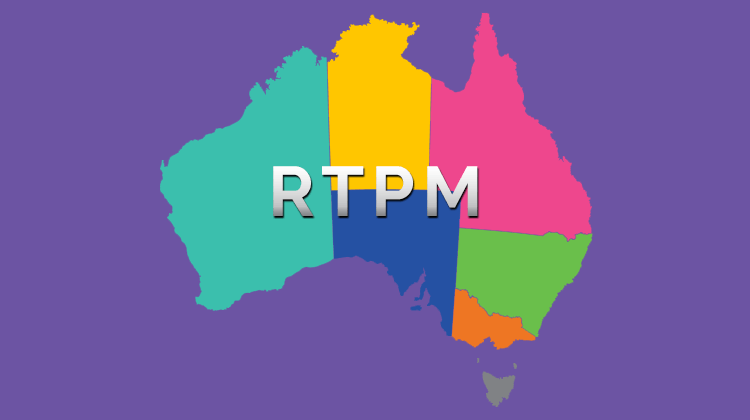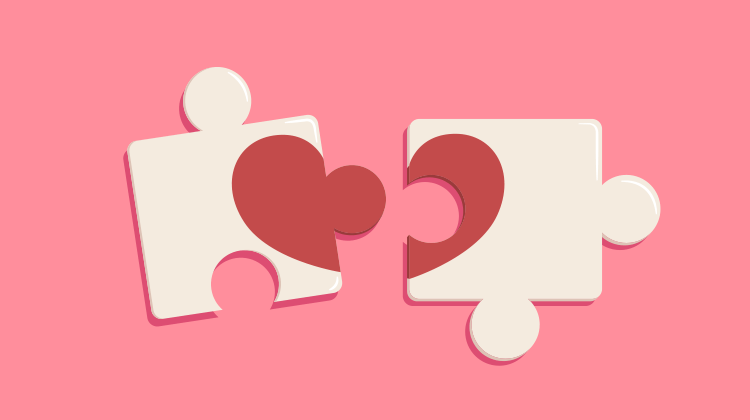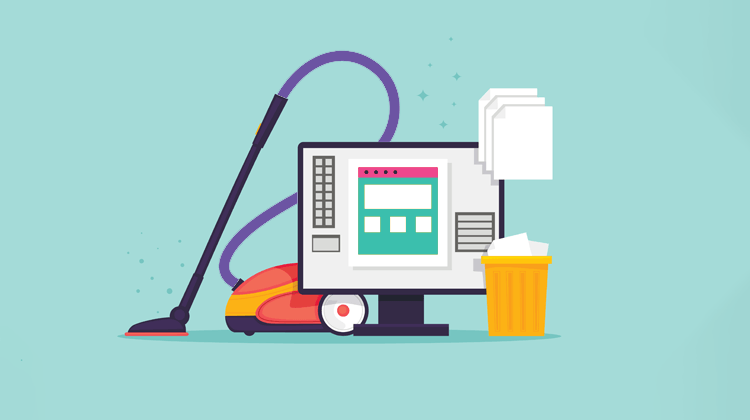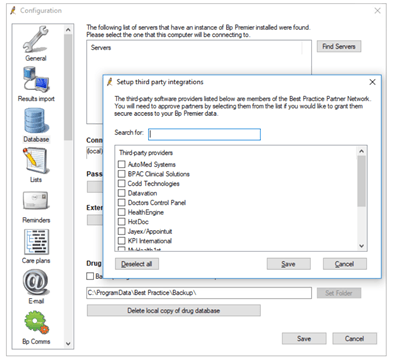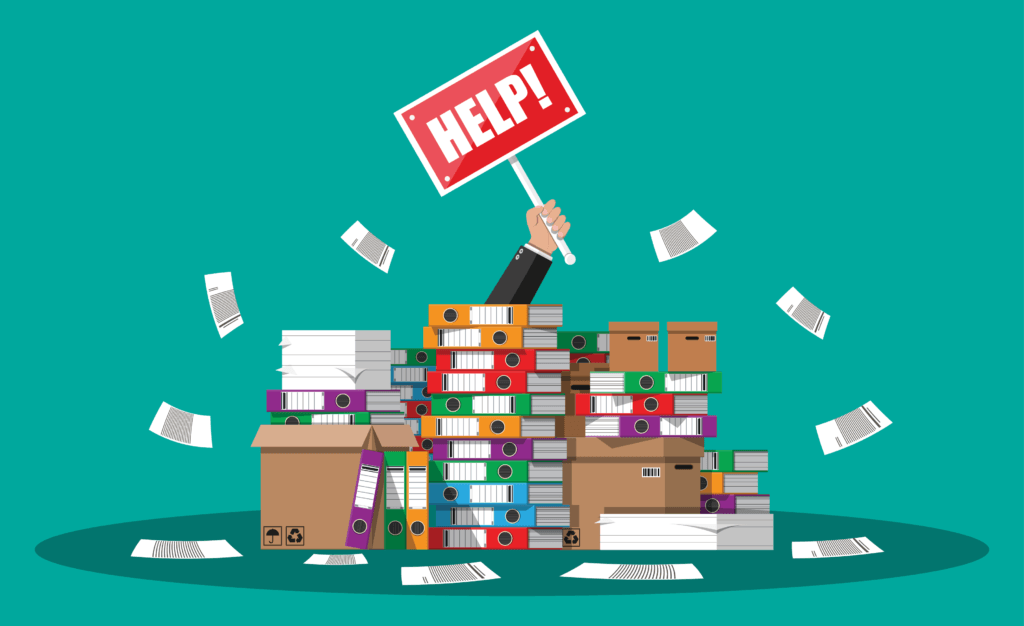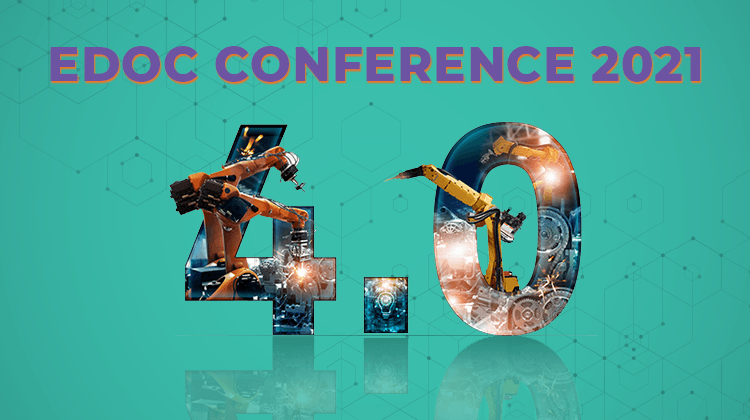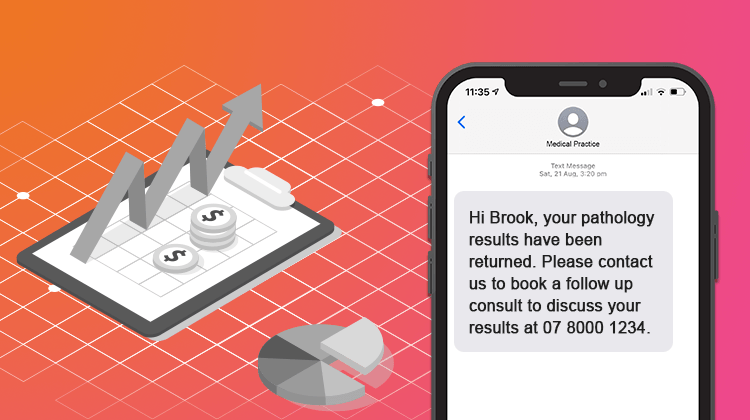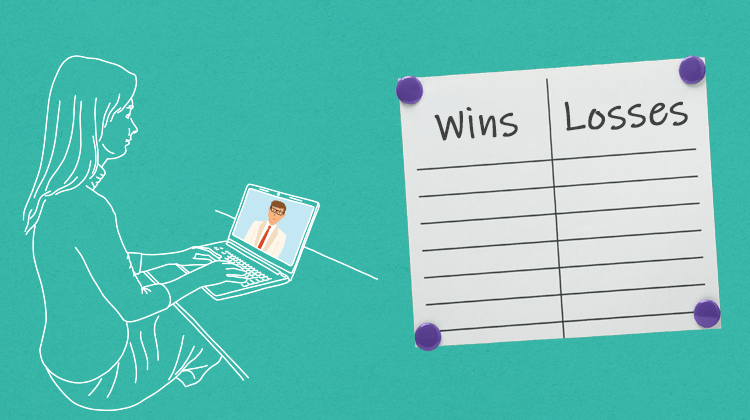The fourth industrial revolution, Industry 4.0, is fast transforming how businesses operate. Industry 4.0 technologies connect the physical world with the digital world. They can offset our traditional challenges such as high labour costs and distance to markets, and include technologies such as artificial intelligence (AI), automation, cloud computing, digital twins, IoT etc.
Many of these technologies are relevant when designing and building future digital health systems and there is an opportunity to learn more about these from leading industry and research experts in the field at the forthcoming international conference on Industry 4.0 technologies – with insights into their use within and across the enterprise.
The outstanding set of international keynotes will provide the latest information about digital twins industry applications, federated learning in support of machine learning across organisational and regulatory boundaries, and composing cloud applications for analytics and AI. There will also be a very interesting talk about black holes, dark matter, our expending Universe and how AI and distributing computing are used in this research.
The aim of the conference is to start addressing new business challenges and benefits of industry 4.0 technologies, while ensuring compliance with the related human rights, ethics and legal challenges and longer-term interoperability strategies.
Additionally, several workshops are proposed to stimulate industry participation, some of which are particularly relevant to healthcare, such as AI for Health: Closing the Loop from Research to Applications. The details of this accepted workshop program will be available in mid-September.
The main conference will be held on the 27th, 28th and 29th of October and will feature these keynotes, with the full technical program to be published by the end of September. The workshops will be held on the 25th and 26th of October.
This conference is the 25th annual event, which was instigated by Best Practice Software team member, Dr Zoran Milosevic, FAIDH, FACS, SMIEEE. This was back in ’97, when he was a junior scientist at the Distributed Systems Technology Centre, one of the first Cooperative Research Centres in Australia. The aim of the EDOC series of conferences was to complement middleware conferences at the time and provide a unique forum for discussing holistic approaches for relating business models, business processes, business policies, people and technology – within and across enterprises. This niche focus has served as the main attractor for many academics and practitioners, who were instrumental in establishing and continuing its credibility and longevity over the last 25 years, making it the premier enterprise distributed computing conference.
Zoran was also instrumental in bringing this event to Australia, to celebrate the 25th anniversary and to be held on the Gold Coast, where the conference was launched. His intention was to have this event further raising the profile of Australia and Queensland, and through his capacity as Adjunct Prof at Griffith, help in stimulating collaborations between industry and research organisations in this field.
In his new role as Interoperability and AI specialist at Best Practice Software, Zoran is providing both strategic and practical guidance in the use of the latest technology and interoperability approaches to provide better engagements between GPs and patients, as part of the overall patient journey in healthcare organisations. He is passionate in helping to build sustainable and interoperable digital health ecosystems, and he is keen in using the latest HL7 Fast Health Interoperability Resources (FHIR) standard and latest results from AI to help in providing better support to clinicians in delivery of more effective, efficient and safer care, while engaging patients for benefits to all.
The conference is free to attend. For more information on Industry 4.0 technologies or this exciting and innovative conference, please visit the conference website.