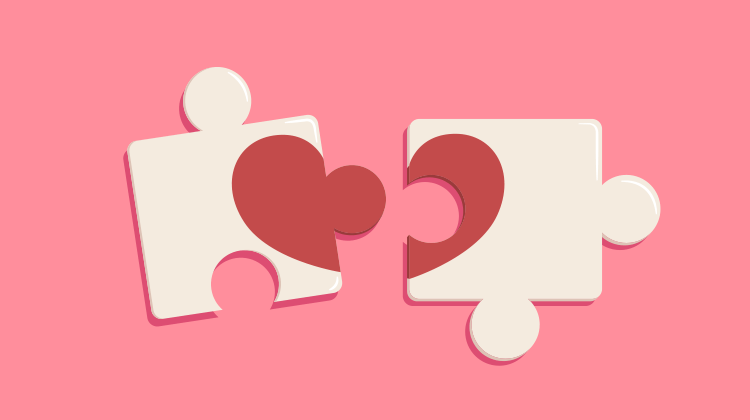Want Some Great News?
The Department of Health (DoH) has announced an extension to their SMS subsidy funding for the electronic prescribing program until 2022!
So this means your practice can begin using eScripts and the cost is subsidised by the DoH. How exciting!
But, before you jump straight in, there is one very important step required to use electronic prescribing. Practices wanting to use the electronic prescribing program will need to sign up for Bp Comms to enable the functionality in Bp Premier.
What is Bp Comms?
If you’re new to Bp Comms, it combines the benefits of using Bp SMS and the Best Health App. Bp SMS has many features that will save you time and money:
- Seamless integration into Bp Premier
- Send Clinical Reminders effortlessly **
- Send other clinical-related communications directly from the Inbox, Patient Record and Follow-Up Inbox **
- Appointment reminders and replies to reduce “patient no shows”
- Simple and easy to use functionality, whether sending single customised messages or bulk communications
- Dedicated number available in Bp SMS, so patients can save it in their phone for ease of future use (applies to appointment reminders only)
** Available in Indigo SP1 or higher
How Do I Get Started?
It’s easy. Contact the friendly Best Practice sales team either by phone 1300 401 111 or email sales@bpsoftware.net to sign you up and enable Bp Comms and electronic prescribing at your practice.
Our team will take you through the process of signing up and purchasing Bp Comms credits to get started.
Bp Comms credits are flexible, tiered messaging packs with pricing starting from as low as 7 cents per message. The best part is that Bp SMS doesn’t have any subscription or annual fees! Bp Comms credits also never expire – so you’ll never find yourself in a position where you’re rushing to use your remaining messages!
There are a few steps to setting up Bp Comms and electronic prescribing for the first time in Bp Premier, but we’ve got you covered with full step-by-step articles on our Knowledge Base and Video Library
Where To From There?
Once you have Bp Comms enabled and your credits verified in your system, you can start setting up electronic prescribing. Be sure you don’t miss a step by accessing the suite of instructions on the Knowledge Base, which you can access from within Bp Premier by selecting Help > Online.
- Set up a Prescription Exchange Service (PES)
Whether it’s eRx or MediSecure, you will need to register and install a Prescription Exchange Service in Bp Premier.
- Enable Electronic Prescribing in Configuration
Follow our suite of enablement materials to configure eScript for your practice and doctors.
- Record Patient and Prescriber Information
Ensure each doctor’s prescribing details are recorded and set their preference to enable eScripts.
Record patient consent to receive eScripts in the Patient Demographic.
- Set the Patient’s Preferred Token Method
Lastly, confirm how the patient would like to receive their eScript token, whether by SMS, email or paper token.
Once you’ve completed these steps, you’re ready to start sending your eScripts!
*Conditions apply. Please refer to PBS for pharmacists – Electronic prescription fee – Services Australia for further information.
Additional Resources
Knowledge Base
Further information can be found on our Knowledge Base, which you can access from within Bp Premier by selecting Help > Online. Use the following search terms for relevant documentation on Bp Comms and Electronic Prescribing:
- Set Up eRx Script Exchange
- Electronic Prescribing
- Frequently Asked Questions from Electronic Prescribing Masterclass
Vimeo Links
Authored by:
Belinda Bazant
Training Content Developer at Best Practice Software
Explore our range of news and training resources:
Bp Learning Video Library | Bp Learning Training Options | Bp Newsroom Blog
Subscribe to Our Newsletters | Bp Learning Webinars