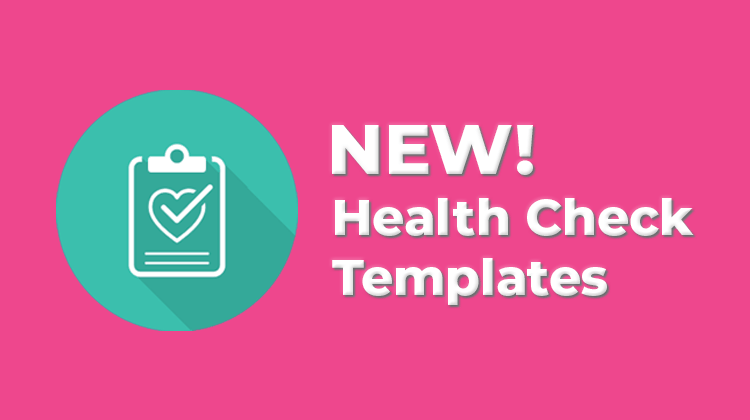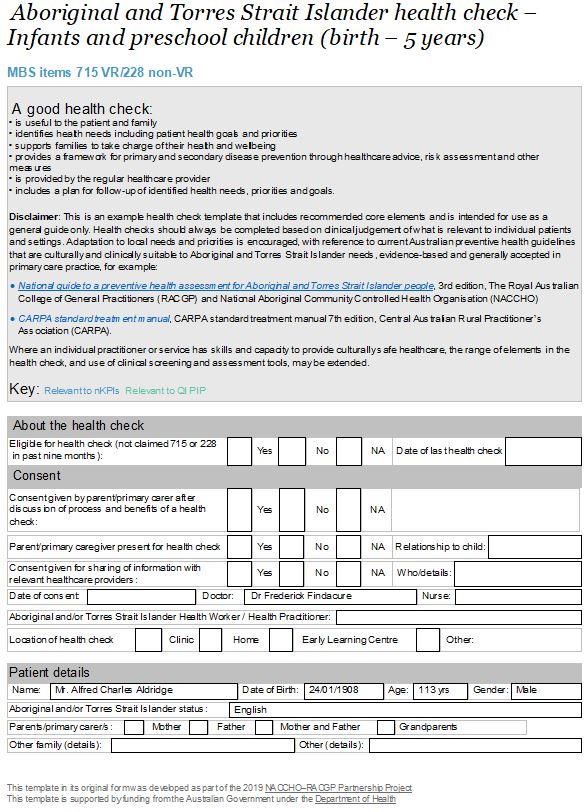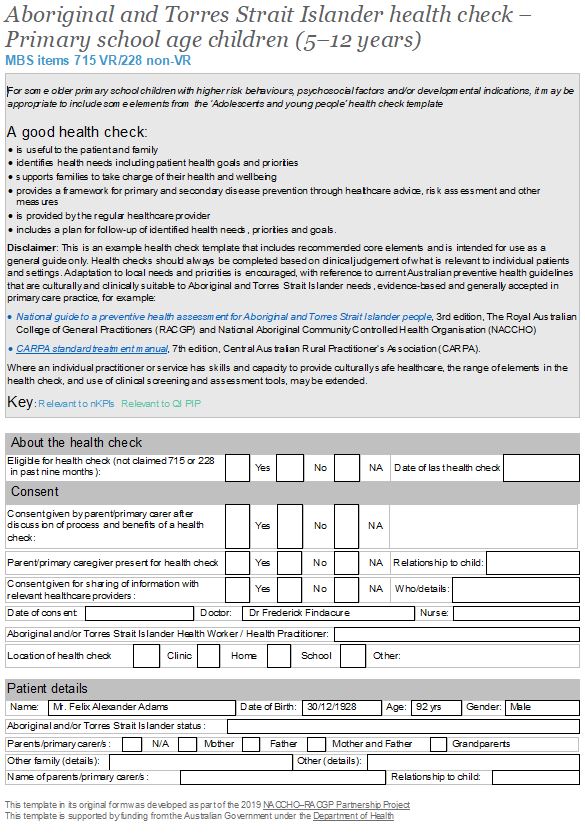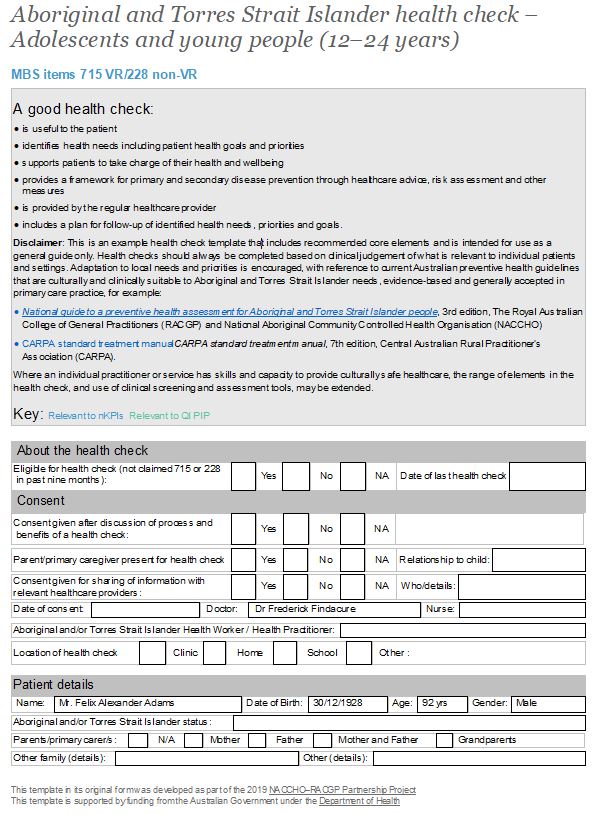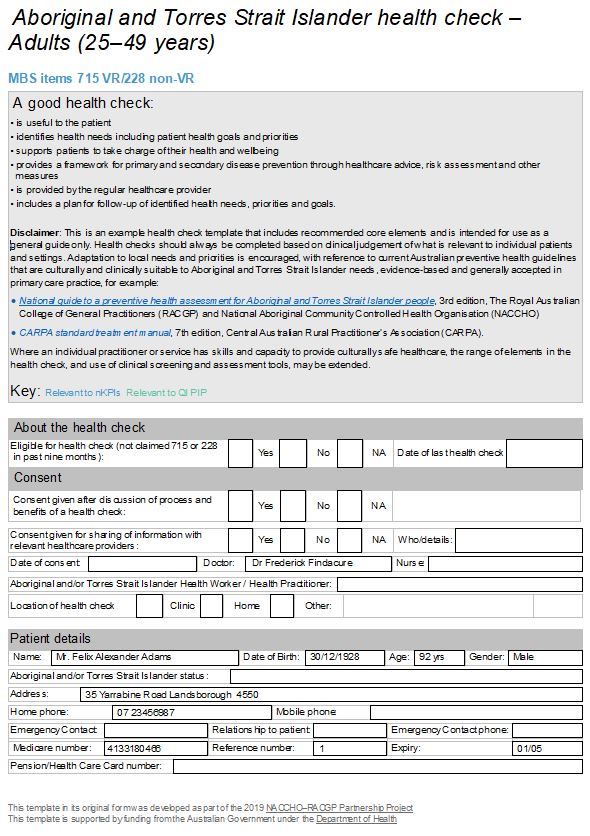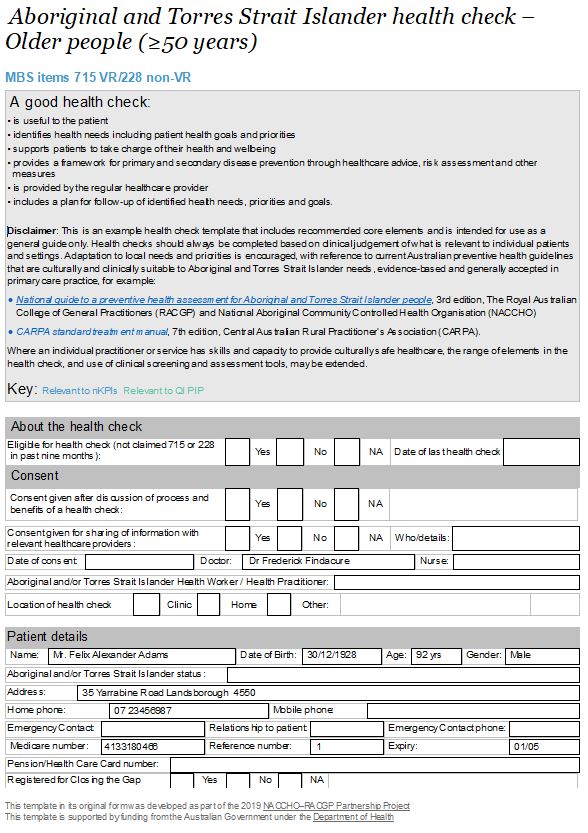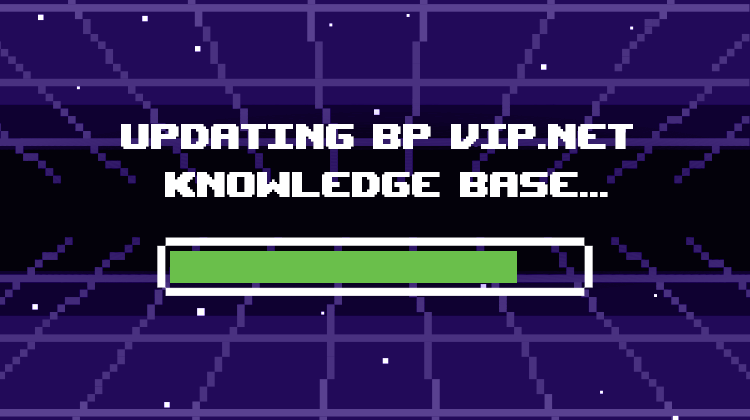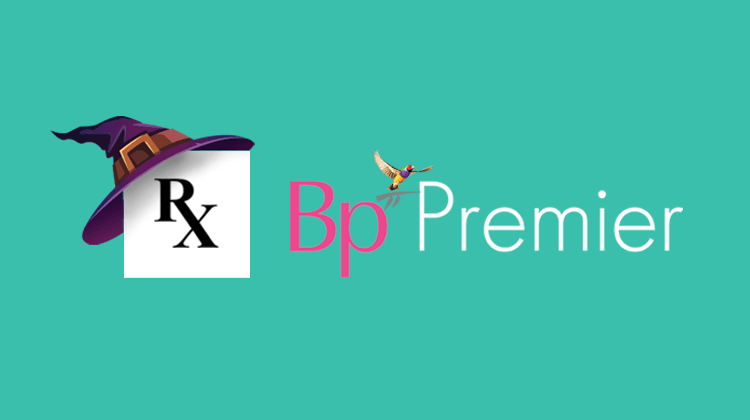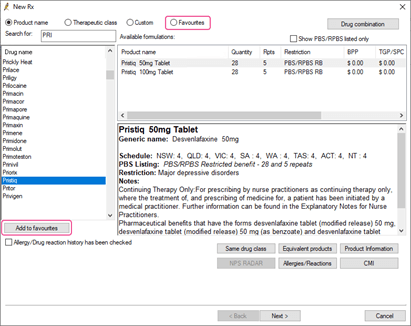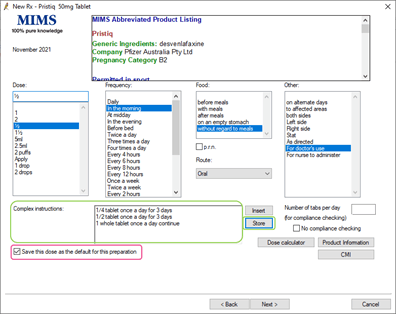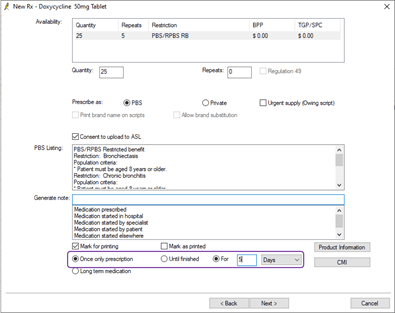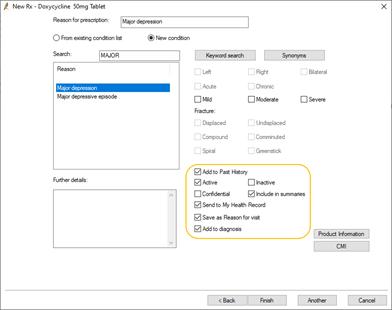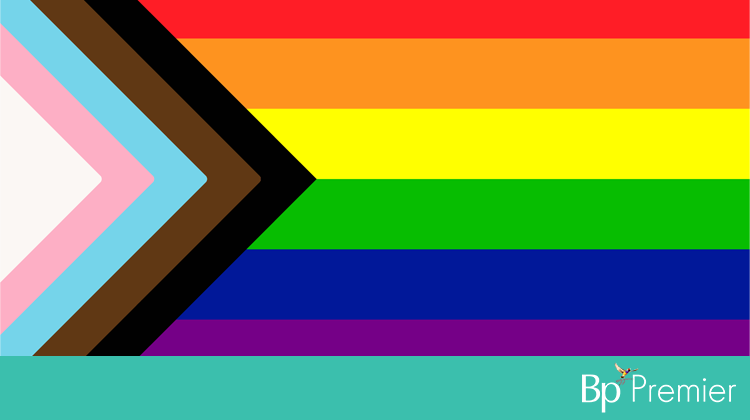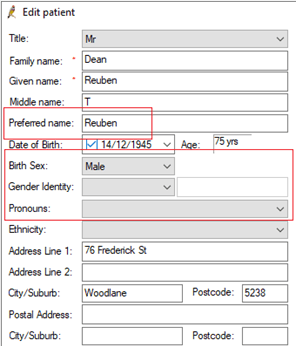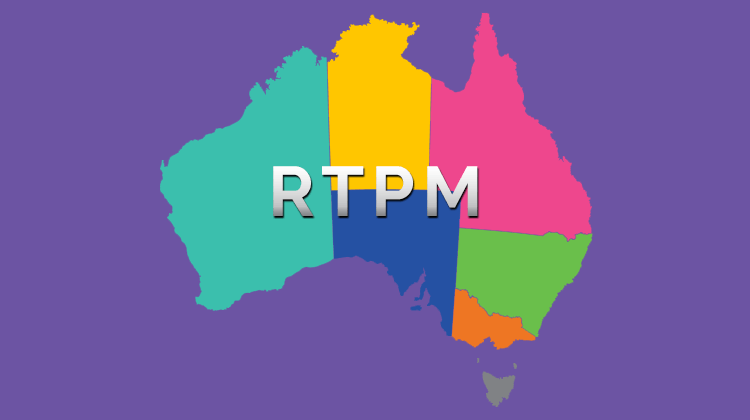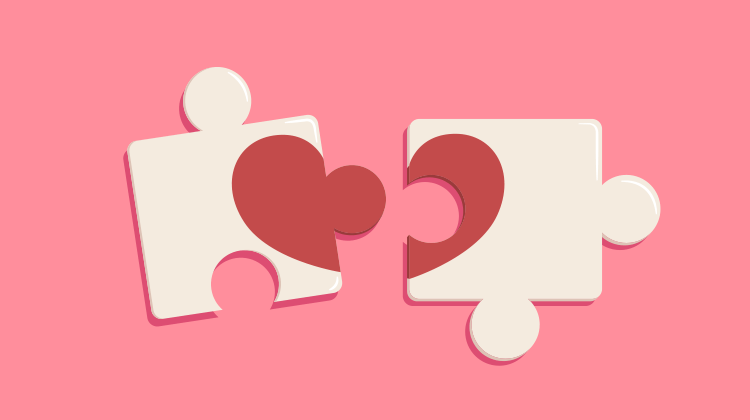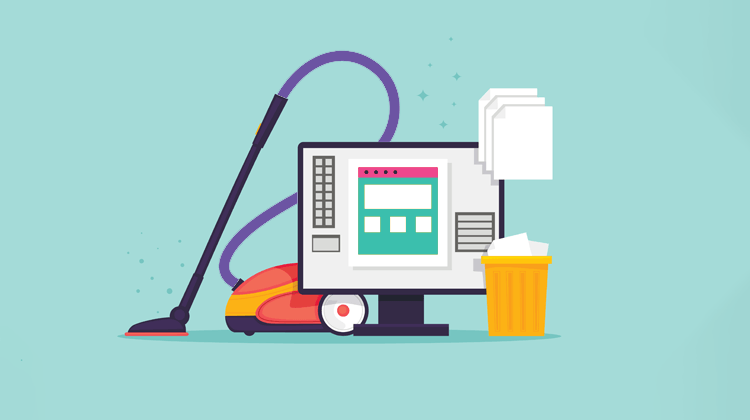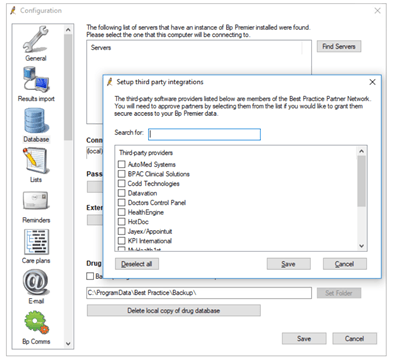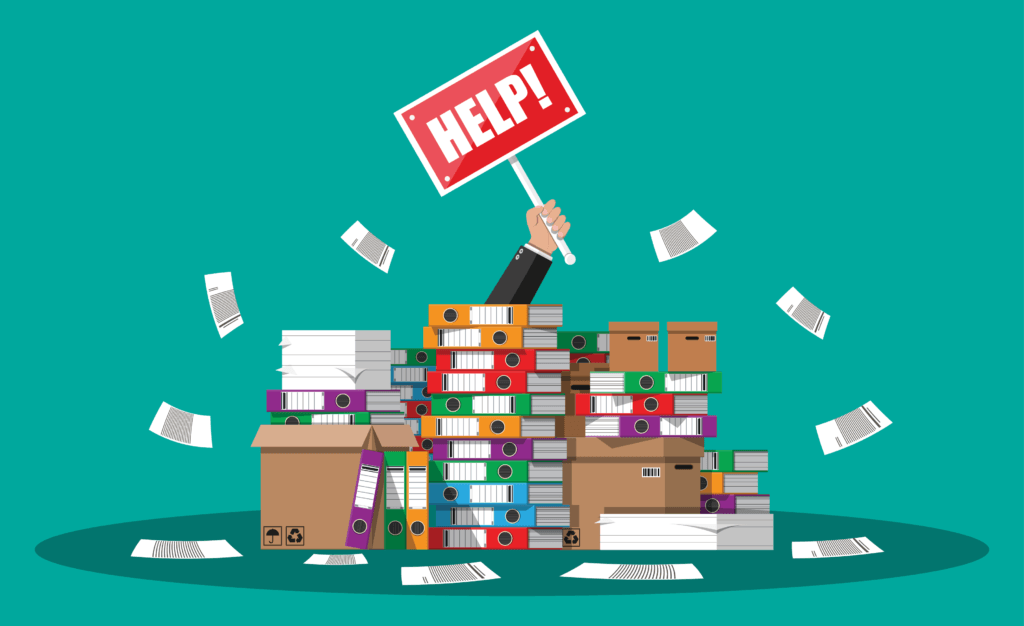By the time Christmas 2021 arrives, it will be roughly two years since the first appearance of COVID-19 in Wuhan. For most of us, this has been a very long, frustrating, and unfamiliar two years. But it is a time that our generation should never forget. Change – both planned and spontaneous – is always a challenge.
Many won’t be aware that planning for pandemics has been the focus of many health professionals and governments departments for decades. Way back in 2009, I was part way through my four-year term as the Mayor of Bundaberg Regional Council. While that term was such an incredibly busy time for us, I remember holding regular planning meetings in preparation for the expected arrival of Swine Flu into Australia – and subsequently into the Bundaberg region.
The things we were planning for, even in a small Regional Council in Queensland, included the logistics of setting up testing and vaccination hubs, temporary field hospitals and working out how to staff them, how to limit individuals (perhaps already infected) from entering our community and potentially spreading disease and unfortunately, planning for the inevitable need to quickly open up new cemeteries and crematoriums to accommodate casualties.
Thankfully, Swine Flu dissipated quickly and didn’t really take off in Australia. However, planning work had been going on for years because everyone working in Government Health circles knew that there would one day be another global pandemic – which due to the ubiquity of modern international travel, would spread like wildfire.
It has been fascinating watching how authorities and individuals around the world have responded, in both encouraging ways and otherwise, to this real-life global emergency. Here in Australia, and our cousins across the ditch in NZ, have been incredibly lucky to live in countries surrounded by water – creating a natural barrier to infected travellers – and with access to great technology. We are also fortunate to have universal health care systems run by skilled professions and access to a range of safe and effective COVID-19 vaccines.
There continues to be a lot of debate, confusion and in some instances, hesitancy about the emergency roll out of COVID-19 vaccines. One commonly heard objection to receiving COVID-19 vaccines is that they were ‘developed too quickly’. It is important to understand that many of these vaccines have been decades in the making. In fact, some of the new vaccine technology rolled out for COVID-19 was built on research originally done for other Coronaviruses such as SARS in 2003, and MERS in 2012. Since that time, many researchers have been working on developing a more universal Coronavirus vaccine that could quickly be adapted for new variants like COVID-19.
Decisions made around the world to legislate fast-tracked testing and emergency rollout of vaccines in early 2020 would not have been taken lightly and would have been made in response to horrific scenes emerging from countries hit hardest. Tens of thousands of new infections daily, overwhelmed health services, lack of basic supplies and equipment, and the stark reality of exponentially climbing death rates.
In our corner of the world, we had a bit more time up our sleeves because decisions, while sometimes unpopular and inconvenient, were made quickly to isolate us from the potential spread of the virus. But with borders planning to reopen in the next few months, we are still quite vulnerable as vaccination rates in some areas are low.
It is so important to understand that an emergency rollout of a new vaccine does not in any way compromise the testing schedule of these vaccines. Normally, scientists would have to wait for years to secure funding to continue their work. Once COVID-19 hit, massive amounts of funding were diverted to COVID-19 vaccine research. Universities and researchers – who often worked in relative isolation – were freely sharing data, techniques, and findings to push forward their work collectively.
Approval was given to run the normal testing phases testing phases to run concurrently. Instead of waiting for Stage 1 testing to be completed and the results reviewed, approval was given to begin Stage 2 testing BEFORE Stage 1 had ended. If at any time Stage 1 failed, then Stage 2 immediately stopped and work on that particular vaccine candidate would be abandoned. Another important thing to consider is that “normal” testing of vaccines involve a limited, but “sufficient” number of volunteer recipients. At time of writing, nearly 3 billion individuals around the world are now fully vaccinated with two jabs of the most appropriate vaccine available to them, with around 7.15 billion doses administered altogether. This is a far greater number of vaccine recipients than any normal vaccine trial would need to pass the normal testing requirement. If these vaccines carried a risk of widespread and significant side effects, they would have surfaced by now.
Potential side effects are now well documented and while most are relatively minor, if reported early, even the most serious can be effectively treated – leaving recipients with few or no long term issues or concerns. On the flip side, we are witnessing a significant shift in the number of unvaccinated people who require ICU support, and the long-term impacts of long COVID are yet to be determined. Time will tell if those suffering long COVID will not only endure a poorer quality of life, but also a shorter life expectancy. The vast majority of COVID-19 patients in ICU today are unvaccinated and unfortunately many will subsequently die. The unvaccinated are more than 10 times more likely to die from COVID-19 (and twenty times more likely to pass it on) than those who have been vaccinated. Sobering thoughts.
My family and I are all fully vaccinated and my elderly mum will soon be lining up for her booster as soon as she is due – followed closely by the rest of our family – not only to protect ourselves, but to reduce the risk to her and our other older and/or immunosuppressed family members and friends.
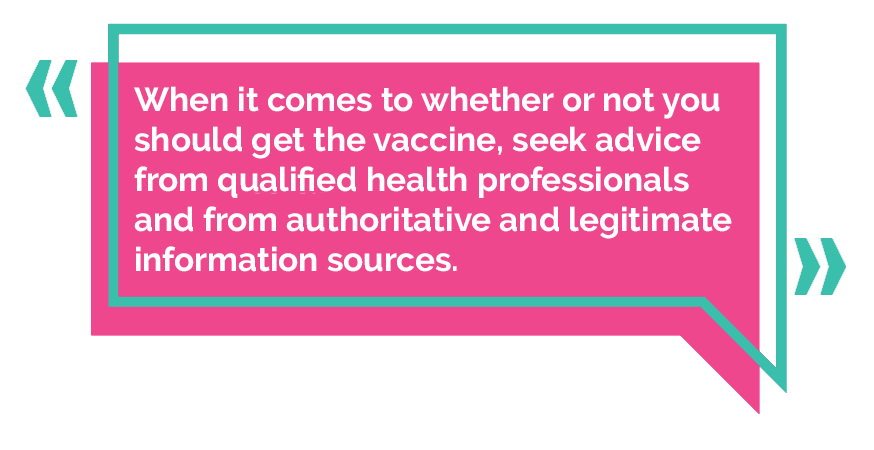
Advice that you receive through social media posts may not necessarily be the information you should be considering when you are weighing up your options in what may be one of the most important decisions for you, your friends and family, and ultimately – your community.
I mentioned earlier that we were incredibly fortunate to be living in Australia and NZ. The challenges we’re facing are first world problems when you compare our situation to countries who do not have the wealth or advanced health systems that we have access to. As COVID-19 continues to circulate in these poor and underprivileged communities, we will continue to see more disease, death and unfortunately the likelihood of new COVID-19 variants – perhaps becoming even more virulent than the current Delta strain. Former NZ Prime Minister Helen Clark has issued a strong statement on the matter.
COVID-19 Vaccines have a relatively short shelf life, and much of the supply we have here in Australia and NZ is starting to expire. It would be a great shame if these precious doses were wasted. So – if or when you do decide to book in and get your jab – please don’t skip the appointment. The last thing we need to see is vaccines being tossed down the sink.
Authored by:
Lorraine Pyefinch
Chief Relationship Officer at Best Practice Software
Explore our range of news and training resources:
Bp Learning Video Library | Bp Learning Training Options | Bp Newsroom Blog
Subscribe to Our Newsletters | Bp Learning Webinars