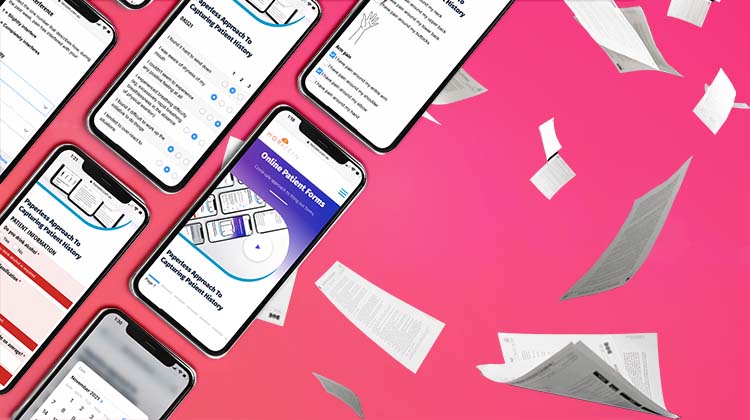Understanding a medical diagnosis can be tricky for patients, especially when the areas of their body affected are internal. Attempting to explain internal organs or their bodies’ inner workings and elements can be time-consuming and difficult. Some people are visual learners, so it makes sense that your practice would have visual aids readily available to assist.
Gone are the days of clunky 3D models collecting dust and taking up space on the doctor’s desk. When it comes to 3D interactive models, technology has advanced.
3D anatomy programs are now fully interactive and can be integrated right into your Bp premier clinical work screen. Allowing the doctor to educate and better explain elements and features of the body as well as medical concepts and conditions to their patients during consults.
How Will It Support Patient Health Literacy?
These programs allow doctors to visually explore human anatomy, body systems and organ functions with their patients during consultation. The interactive models provide visuals of common conditions with linked media to support further patient learning. Doctors can save images to file, draw on screen and bookmark items for future reference or discussion.
What Features Will Support Me In My Practice?
With access to male and female content available via a modern graphics engine, 3D anatomy tools can allow the importing of custom content and exporting of visuals as image files, enabling you to provide accurate anatomical education to your patients clearly and conveniently.
3DAnatomica With Bp Premier
3DAnatomica is a Gold Bp Partner offering current Bp Premier users a discounted subscription to their 3DGlassman clinical program. Accessible directly by clicking the 3DA icon on the Bp Premier patient record screen. 3DGlassman can be used during face-to-face consults, telehealth consultations, as well as remotely via iPhone and tablet.
To learn more about 3DAnatomica and 3DGlassman please click here to view their Bp Partner profile or click here to visit their website.
Explore our range of news and training resources:
Bp Learning Video Library | Bp Learning Training Options | Bp Newsroom Blog
Subscribe to Our Newsletters | Bp Learning Webinars


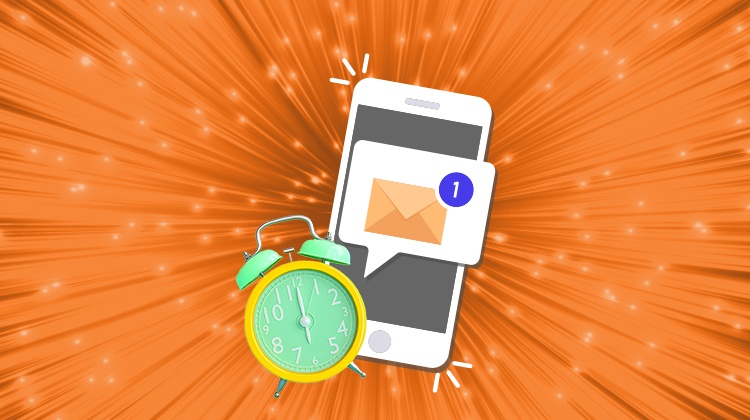
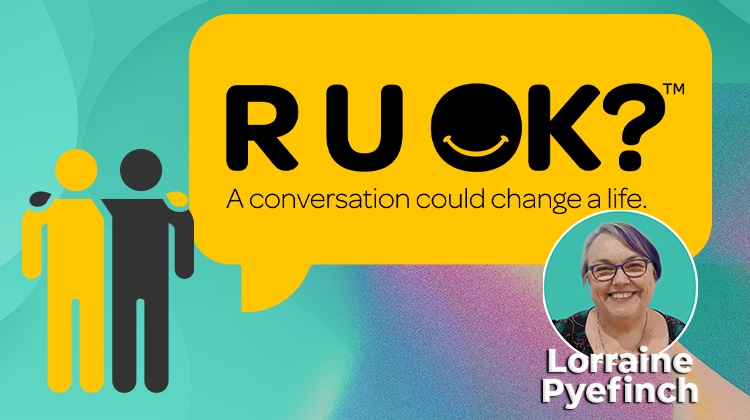

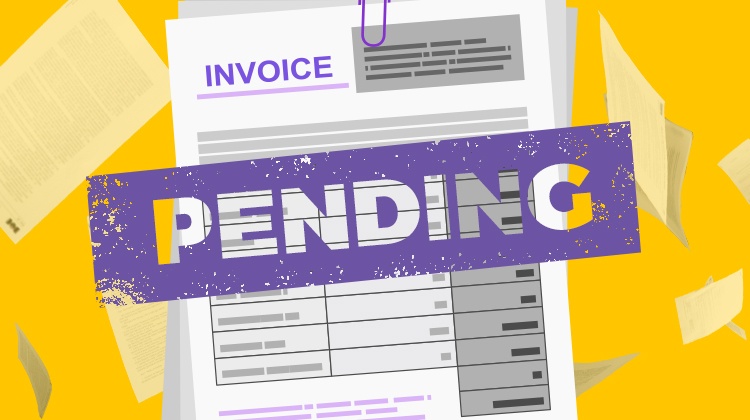
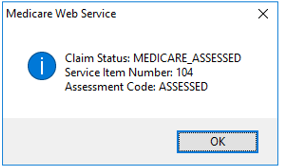
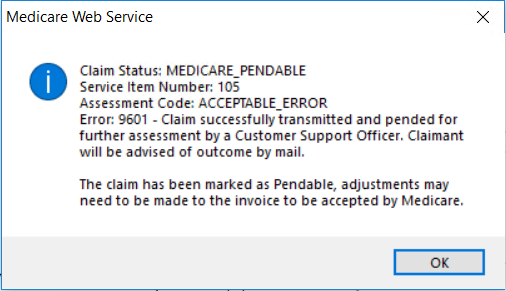
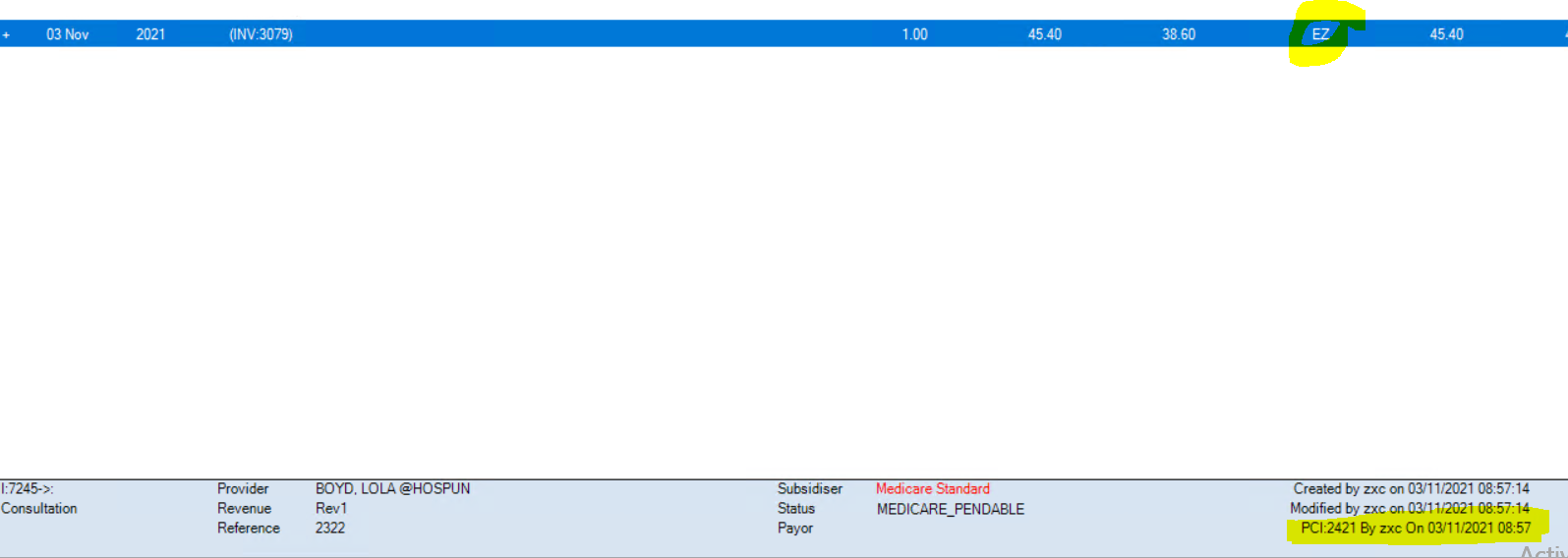
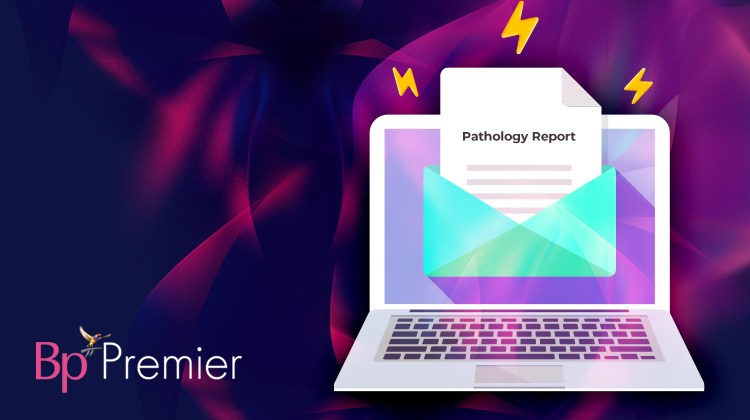

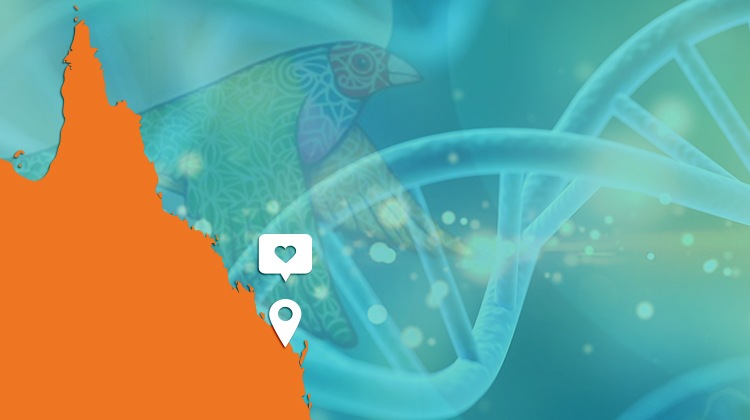
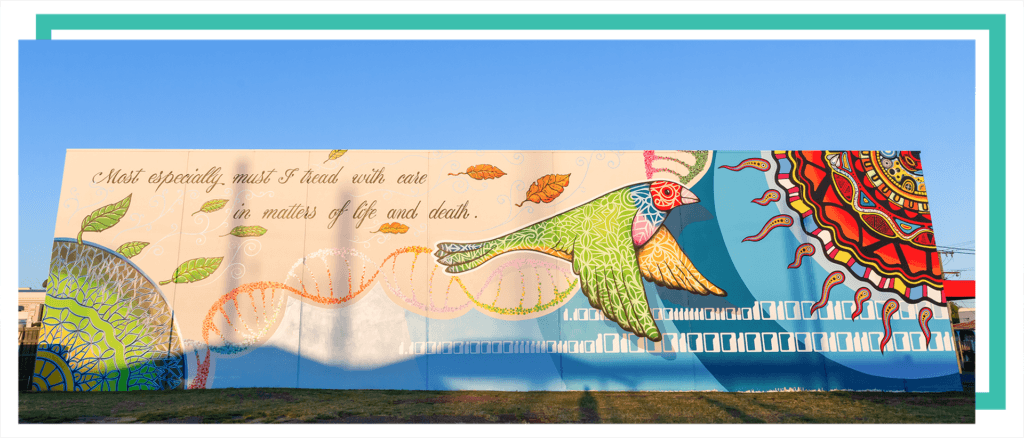 When questioned on the Hippocratic Oath, many people will quote the quintessential phrase where the physician promises ‘first do no harm’. One of the more poetic lines from the Oath, however, which very few people would recognise, encourages those in medical practice to, ‘remember that there is art to medicine, as well as science.’
When questioned on the Hippocratic Oath, many people will quote the quintessential phrase where the physician promises ‘first do no harm’. One of the more poetic lines from the Oath, however, which very few people would recognise, encourages those in medical practice to, ‘remember that there is art to medicine, as well as science.’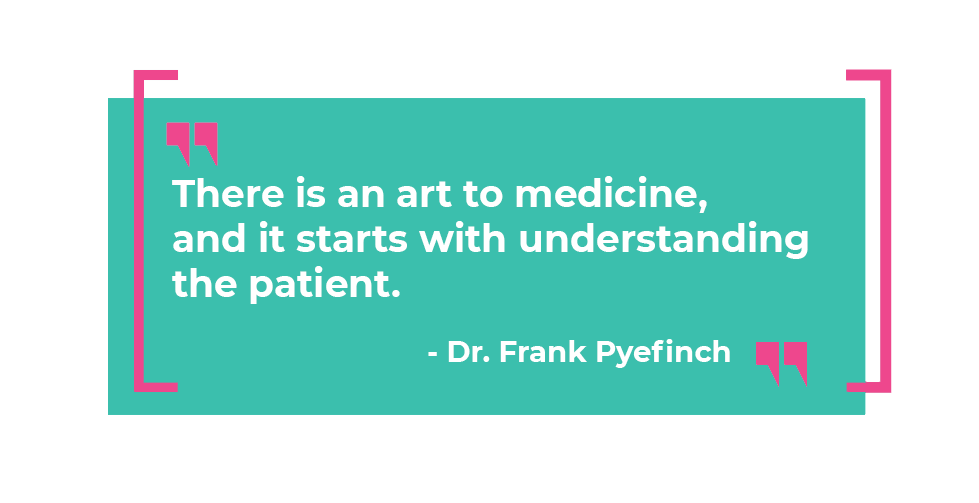 Best Practice Software is proud to share our special story in the format of this hand-painted mural, which celebrates the story of how Dr Frank & Lorraine Pyefinch developed and grew the idea of creating an electronic medical practice record into one of Australasia’s most successful Health Technology groups. Lorraine Pyefinch shares that the mural illustrates, “the transformation from when doctors had to write everything by hand to a more modern use of automation and technology.” But above all else, it represents the spirit of innovation and its personal connectedness with Health Practitioners and Patients.
Best Practice Software is proud to share our special story in the format of this hand-painted mural, which celebrates the story of how Dr Frank & Lorraine Pyefinch developed and grew the idea of creating an electronic medical practice record into one of Australasia’s most successful Health Technology groups. Lorraine Pyefinch shares that the mural illustrates, “the transformation from when doctors had to write everything by hand to a more modern use of automation and technology.” But above all else, it represents the spirit of innovation and its personal connectedness with Health Practitioners and Patients.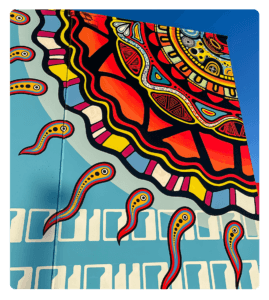 Nicole, as a local Gooreng Gooreng and Bundaburra Yidinji Woman, wanted to “give an Indigenous perspective to the story of the mural.” She brought to life the “Ginmine” (the Sun) as the giver of all life, with science providing its connection to evolution on Earth, and spiritually how it explores and brings light to unseen energies in all living animals and plants. She also incorporated a tribute to the Rainbow Serpent for the significance it plays in creation and the stunning imagery of the beginning of time and greater movement in the cosmos.
Nicole, as a local Gooreng Gooreng and Bundaburra Yidinji Woman, wanted to “give an Indigenous perspective to the story of the mural.” She brought to life the “Ginmine” (the Sun) as the giver of all life, with science providing its connection to evolution on Earth, and spiritually how it explores and brings light to unseen energies in all living animals and plants. She also incorporated a tribute to the Rainbow Serpent for the significance it plays in creation and the stunning imagery of the beginning of time and greater movement in the cosmos.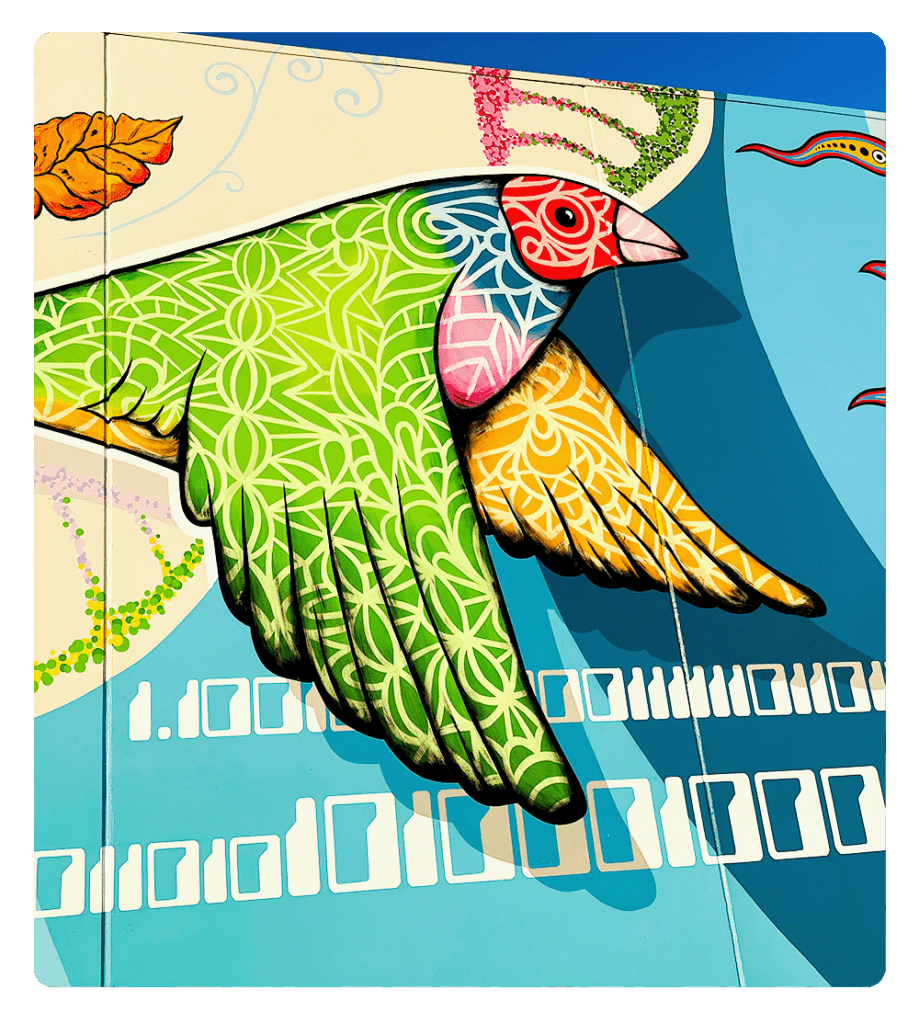 Dr & Mrs Pyefinch’s personal stamp on the quality and interoperability of our software products is represented by the mathematical symbol for “Pi” and the Finch bird (together, as Pyefinch), which soars high above. The Finch connects life between the earth and the sun, and how DNA strands interconnect all we do in supporting Healthcare Practitioners
Dr & Mrs Pyefinch’s personal stamp on the quality and interoperability of our software products is represented by the mathematical symbol for “Pi” and the Finch bird (together, as Pyefinch), which soars high above. The Finch connects life between the earth and the sun, and how DNA strands interconnect all we do in supporting Healthcare Practitioners