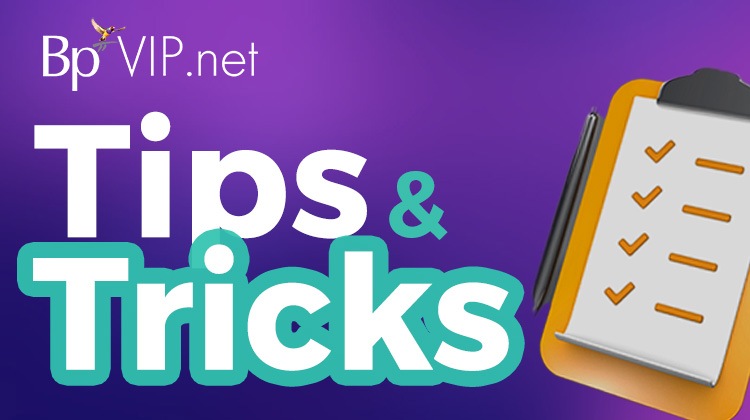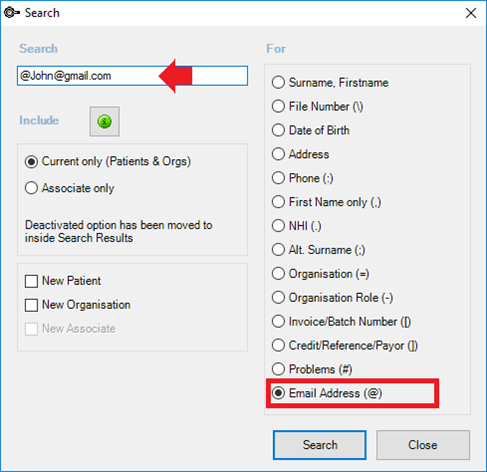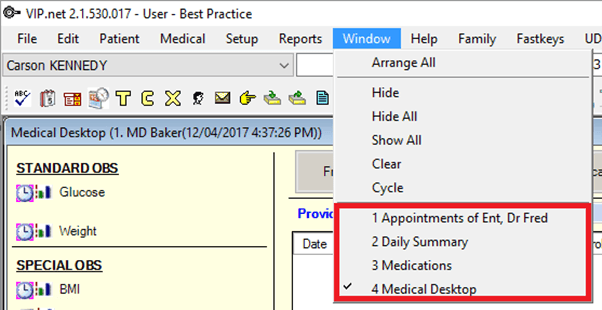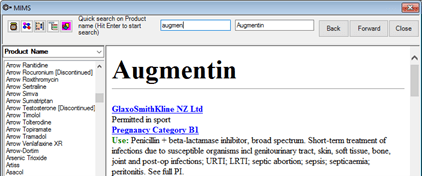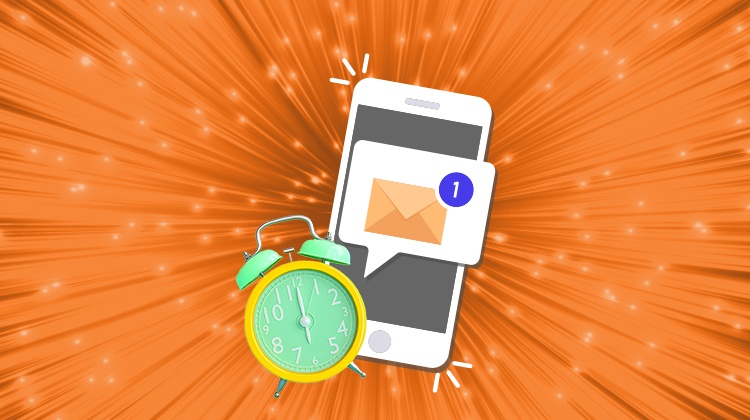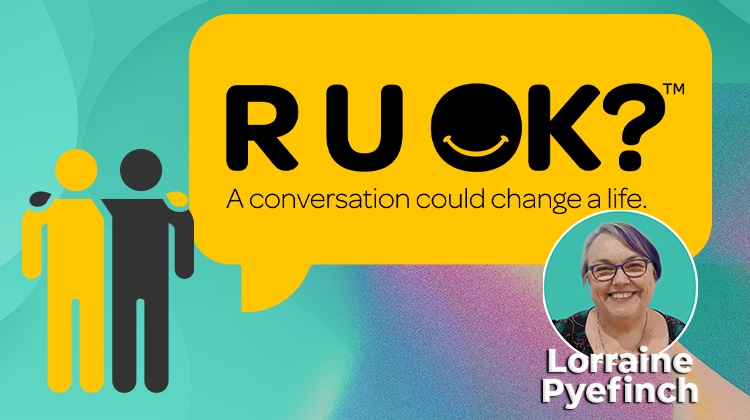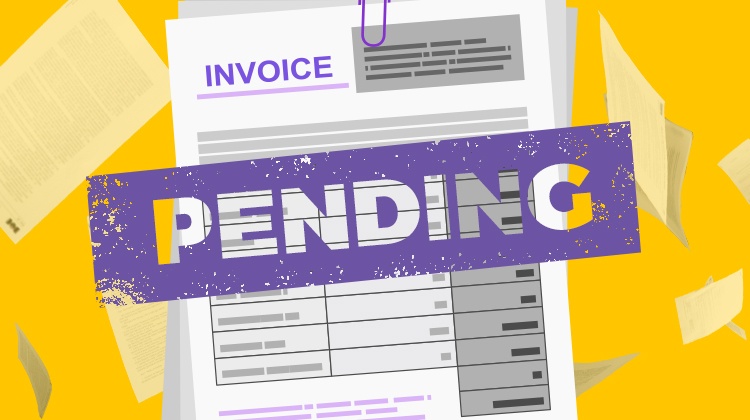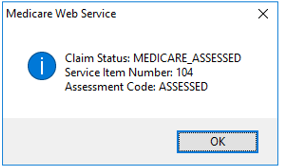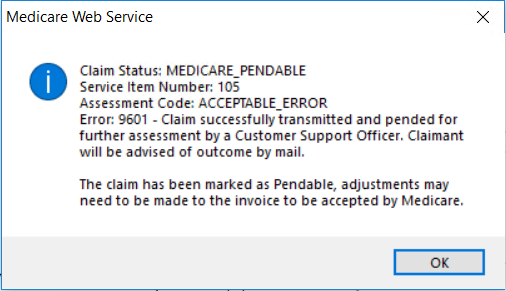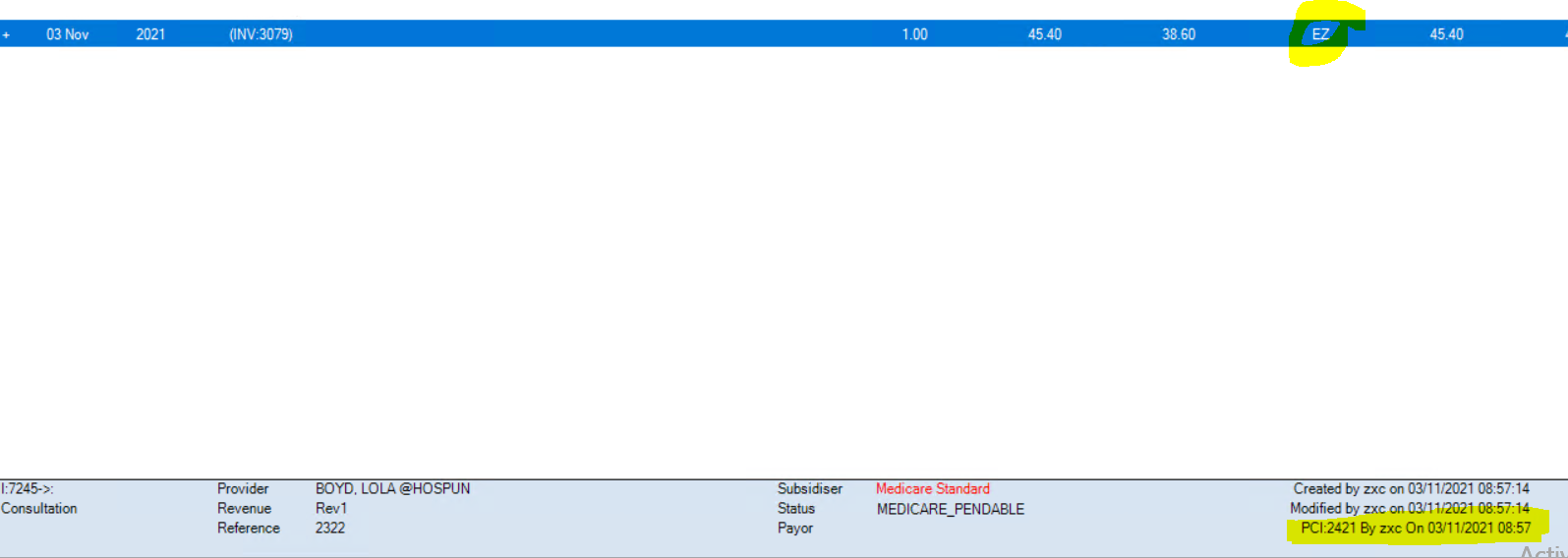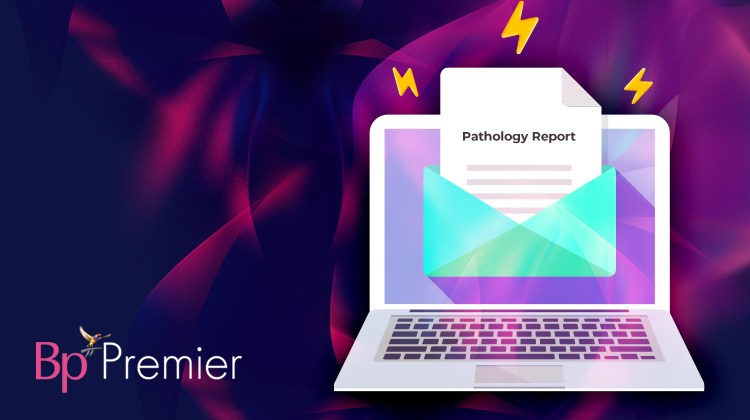Our Community Partnership program is designed to discover and enable charitable community benefit through our vision of communities connected through medicine.
Recently, we heard about the fantastic work that now-retired general practitioner, Dr Peter McKain, is doing within his local community. Dr McKain works with Beddown and The Vacseen Project, both based in Central Brisbane. These organisations provide a safe, comfortable bed to sleep in and free medical care for homeless people in Brisbane and surrounding areas.
The 2016 census reported 5813 people homeless in Brisbane¹. This figure is based on a broad definition of the term ‘homeless’ and includes rough sleepers, people who are couch surfing and people living in cars, crisis accommodation and boarding houses. Now, living in a post-pandemic world, we can only imagine that this number has drastically increased due to the reduced amount of rental homes available and the overall increased cost of living.
The Role of Beddown
Beddown aims to take bustling spaces during the day and is left vacant upon nightfall as a repurposed space for pop-up accommodation. They provide a bed at night for local homeless and those sleeping rough. Halls, offices, parking lots, industrial buildings and a backpacker hostel in Spring Hill are some spaces repurposed into temporary overnight sanctuaries and short-term accommodation.
Due to the conditions of living on the streets, many of the homeless suffer from sleep deprivation. This can lead to many severe physical and mental health conditions, including depression, diabetes, hypertension, obesity, memory loss and impaired cognitive function, leading to alcohol and drug use. Not to mention the impact of the fear of being attacked or robbed whilst asleep. By providing a safe, secure, and comfortable bed for the night, Beddown is helping restore health, dignity, and respect for its guests. Beddown also works with other charitable organisations to provide complimentary laundry, showers, clothing, food and beverage, and health and well-being care at their pop-up accommodation locations.
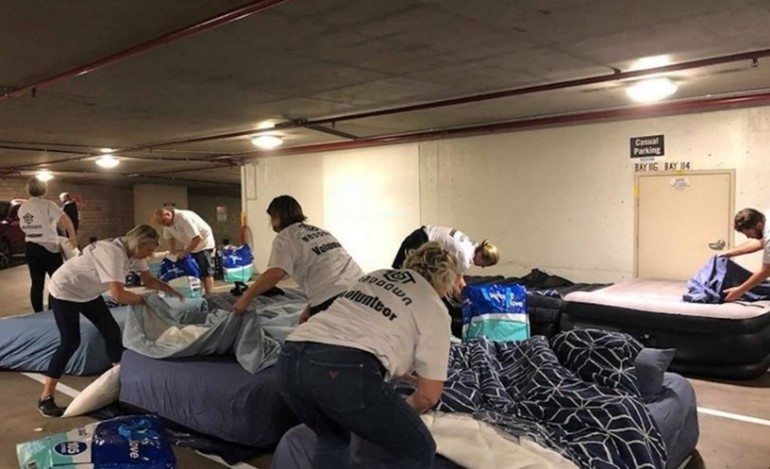
Beddown volunteers preparing beds in a vacant parking lot.
The Role of The Vacseen Project
One of the organisations partnering with Beddown is The Vacseen Project. An initiative of University Queensland students, The Vacseen Project was initially created to break down the cost and accessibility barriers in helping vulnerable populations access flu vaccines. Today, this GP lead organisation offers health advice and delivers flu and COVID vaccines in homeless shelters, hostels, social housing, and pop-up Beddown locations.
In May 2022, The Vacseen Project launched its first regular health clinic, run entirely by a team of medical students with the support and supervision of Dr Peter McKain. They provide weekly, comprehensive health clinics at the Spring Hill backpacker hotel to guests at no cost. A vast majority of the patients the team assists do not have a regular GP due to constant relocation. Dr McKain cannot bulk bill the treatment he provides to Medicare as many of the patients he sees do not have or have lost their Medicare cards. Often, he also provides free medication to patients who are unable to have their prescriptions filled.
Dr McKain commented, “We are now regularly seeing 4-6 people each session with students seeing patients, taking histories, and examining as required, usually in pairs. We are recording in Best Practice, and I will then sit with the students while they present the patient’s concerns.” The team will then discuss and organise appropriate care for the patient.
“We are now regularly seeing 4-6 people each session with students seeing patients, taking histories, and examining as required, usually in pairs. We are recording in Best Practice, and I will then sit with the students while they present the patient’s concerns.”
When speaking on the benefits of medical students volunteering, Dr McKain said, “The service provides an opportunity for the students to be exposed to a clinical side of medicine that they may not see in their training.” He has been very impressed by their enthusiasm and knowledge.
The team plan to develop two additional clinics across different locations to broaden their reach, plus mental health plans with Brisbane North Mental Health Unit in the new year.
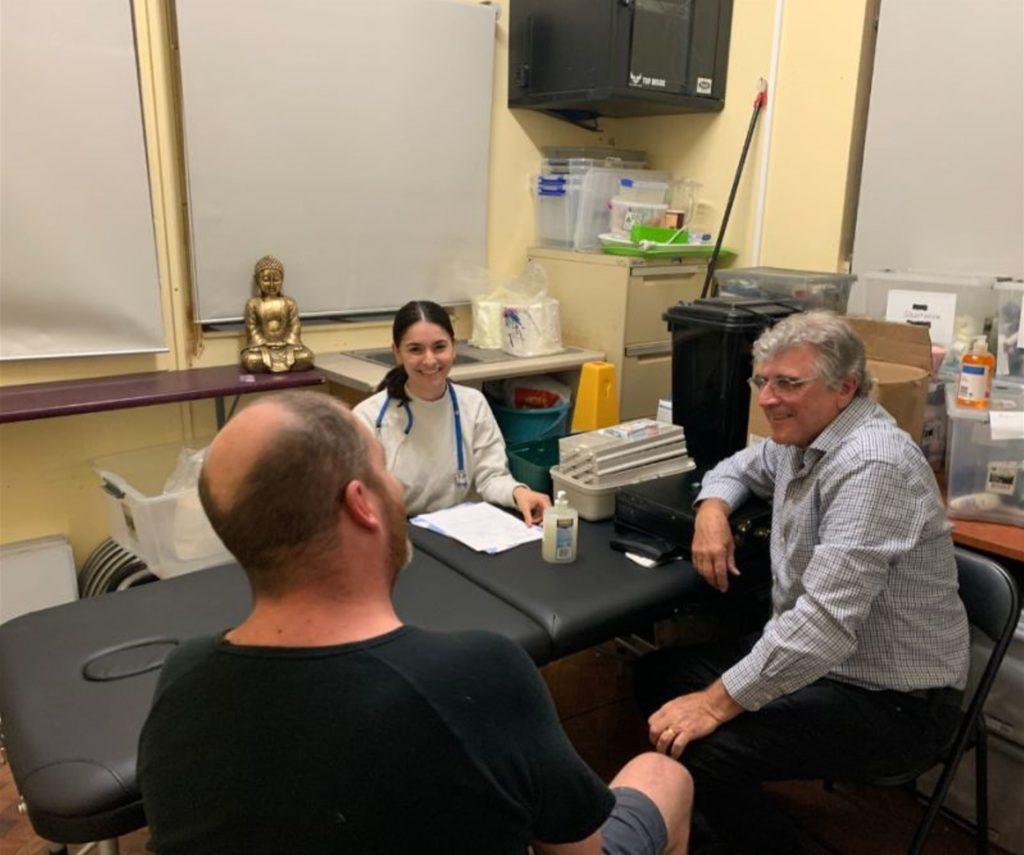
Dr Peter McKain and medical student Evi with a patient.

Dr Peter McKain and medical students Norm, Lara, Evi, Suki, Nipun and Aidan.
Poor health is a significant contributor to, and resultant of, homelessness. With less and less GPs providing bulk billed health care, people experiencing disadvantage are priced out of preventative care. All too often, hospital emergency departments are the entry point into the healthcare system for people from vulnerable groups. These presentations are usually entirely preventable with early intervention and regular touchpoint primary care.
Both Beddown and The Vacseen Project rely on volunteers, nurses, medical students, and GPs, like Dr McKain, who are ready to roll up their sleeves and make a difference.
Best Practice Software provides software licensing to Dr McKain to support his charitable volunteer work, enabling him to record his patient contact details, medical history, investigations, and script writing. The team are slowly developing a database with demographics that will help inform their future planning.
To learn more or get involved, please visit Beddown and The Vacseen Project’s websites.
¹ Source: Census of Population and Housing, 2016
Explore our range of news and training resources:
Bp Learning Video Library | Bp Learning Training Options | Bp Newsroom Blog
Subscribe to Our Newsletters | Bp Learning Webinars