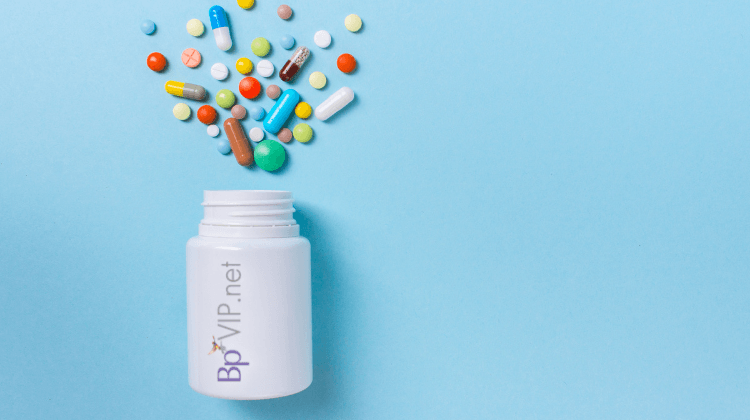If you find yourself frequently prescribing a specific combination of medications and could benefit from these combinations being easily accessible, then creating a Prescribing Protocol may be the shortcut you’re looking for!
The major advantage of creating a Prescribing Protocol in Bp VIP.net is the time saved for any future prescriptions that require those repeat medications. Creating the Protocol will allow you to select it in only a few clicks, rather than adding each individual medication every time. It is also worth noting that when prescribing via a Protocol, Bp VIP.net will still look for interactions and allergies, just as it would if you were prescribing a single medication, so there is no loss of this important functionality when utilising a Prescribing Protocol.
To Create a Prescribing Protocol:
1. Click Setup> Medical> Medications Protocol.
2. Click the New button to create the new Protocol.
(The Choose Medications screen should be displayed)
3. Select the first required medication (From Mims, Custom List or NZULM).
4. Click the OK button.
The Prescription Item Details screen should be displayed:
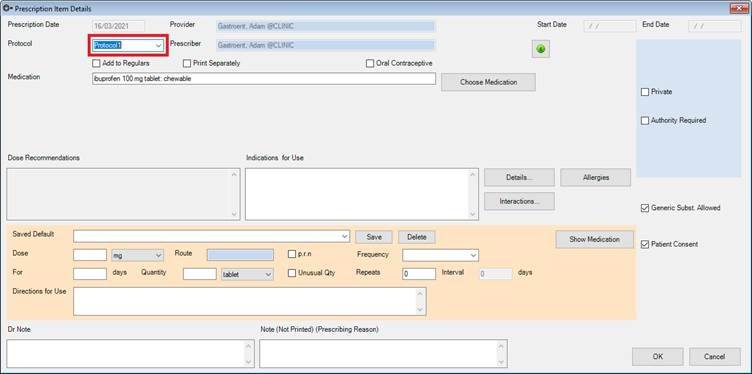
5. Write a name for the Protocol into the protocol field.
6. Complete the Prescription details for dose and frequency and click the OK button.
7. Click the New button to add a second item to the Protocol.
8. Select the required medication and click the OK button.
(The Prescription Item Details screen should be displayed)
9. Select the newly created Protocol from step 5 in the Protocol drop down menu.
10. Complete the Prescription details for dose and frequency and click the OK button.
11. Repeat the process to add more medications to the Protocol.
12. Click the Close button of the Maintain Medication Protocols screen when no more medication items are to be added to the Protocol. More items can be added to this protocol in the future through the Maintain Medication Protocols screen.
To Prescribe the Protocol of Medications.
1. Click the Prescribing button (F9) to show the Medications screen.
2. Click the Protocols button.
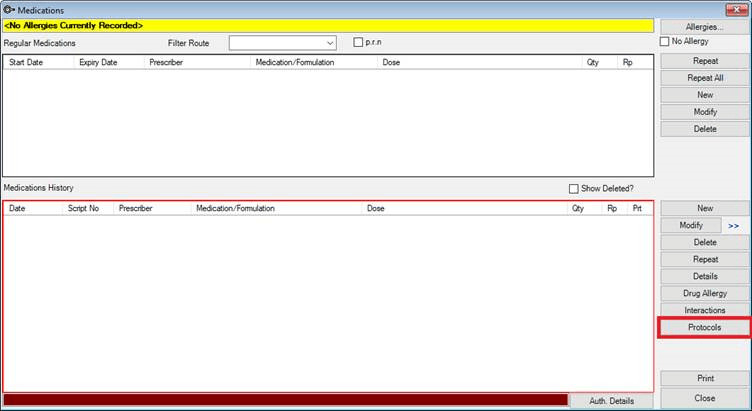
3. The Maintain Medication Protocols window is displayed. This will show all saved Protocols.
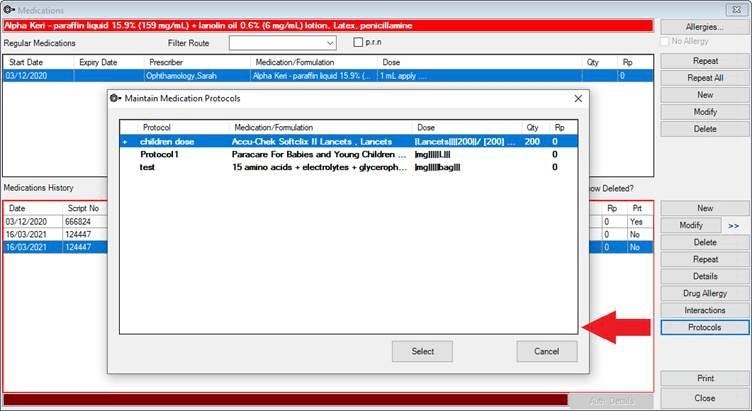
4. Highlight the Protocol from the list.
5. Click the Select button.
6. Click the Print button to prescribe the Protocol.
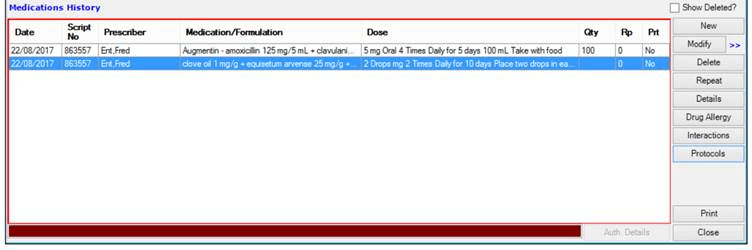
Authored by:
Suzi Eley
Product Training, Knowledge & Deployment Leader at Best Practice Software
Explore our range of news and training resources:
Bp Learning Video Library | Bp Learning Training Options | Bp Newsroom Blog
Subscribe to Our Newsletters | Bp Learning Webinars