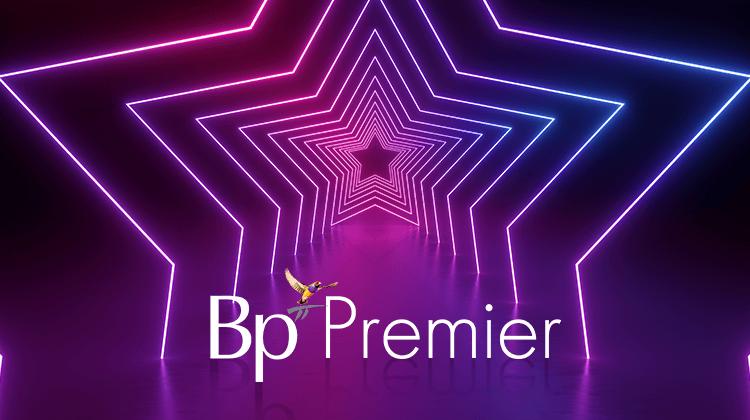Favourites in Bp Premier offer users a wide range of time-saving features, and it’s an area that I personally take a lot of pride in teaching.
We understand medical Practices are busy, and we try to emphasise all the ways your Practice can save time when training users in Bp Premier. While this may be a little too difficult to convey in a single article, today I’d like to focus on a smaller topic – Favourites.
In the next few sections, I’m going to outline the areas in Bp Premier where you can use the Favourites functionality to your advantage.
Ordering Pathology
Users can create a list of favourite tests to use when ordering pathology. Simply navigate to the ‘Setup Favourites’ option on the left side of the window, and don’t forget that you’ll need to setup favourites for each pathology provider!
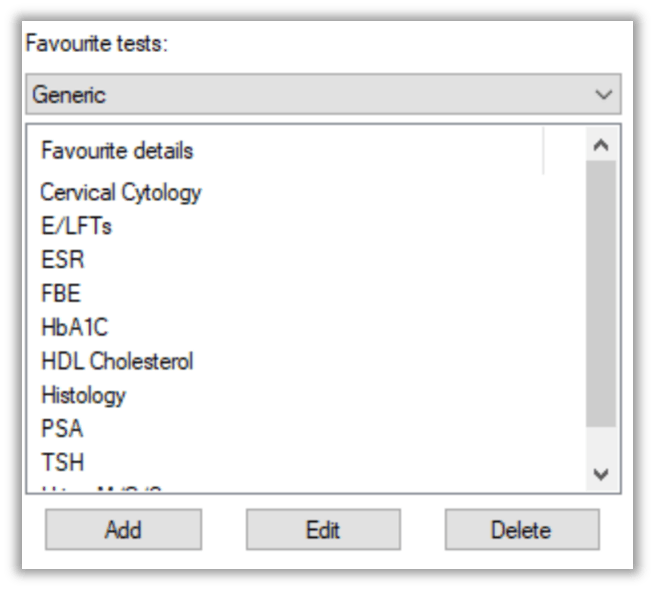
Prescriptions
One of the most popular favourites in Bp Premier is in the New Prescription Wizard. After searching for a medication, click the ‘Add to Favourites’ button on the left-hand side. You can find your list of favourites at the top of screen by toggling the ‘Favourites’ radio button.
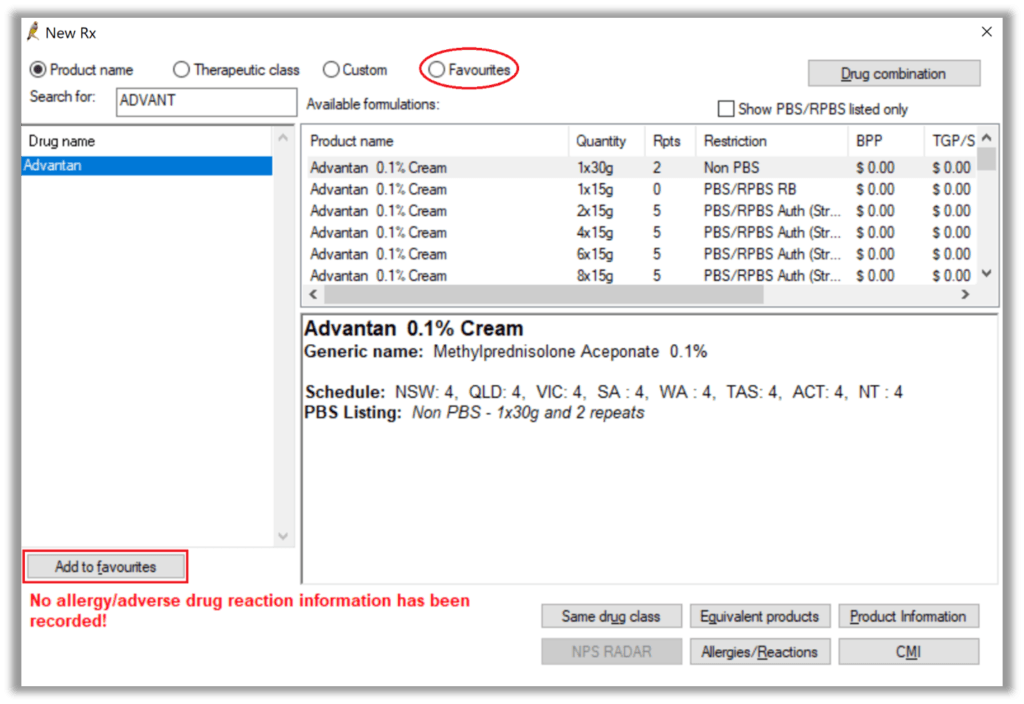
Templates
Your template favourites are listed at the bottom left of the word processor template. Simply click the ‘Add’ button to populate this list.
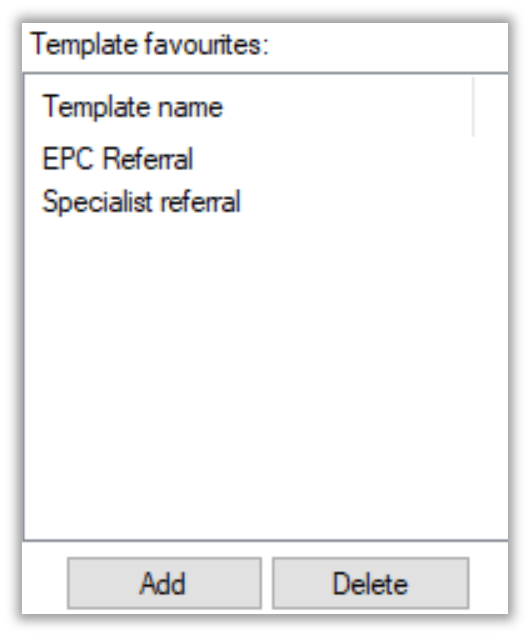
Fact Sheets
One of the best features of using Healthshare Fact Sheets is your ability to add a list of favourites so you don’t need to search every time you use one! You can find your list of favourites by toggling the ‘Favourites’ radio button at the top right of screen.
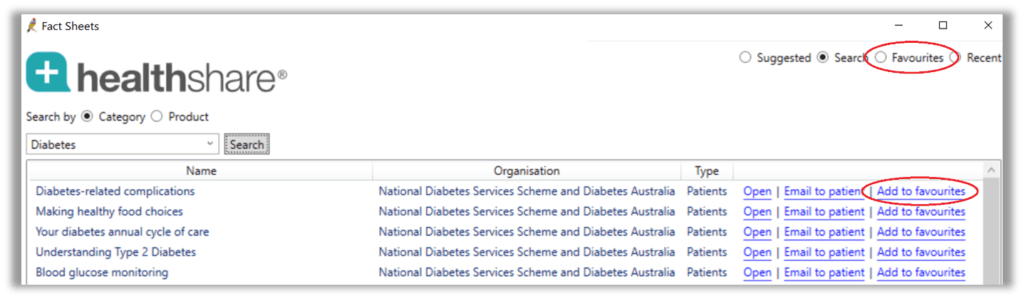
Past Medical History
While less commonly used, conditions can be added to your Past Medical History favourites. If you decide to use this feature, why not load your favourites list every time you use this feature? Simply navigate to your user preferences and tick the ‘Load PMH favourites on opening New PHM window’ under the Clinical option.
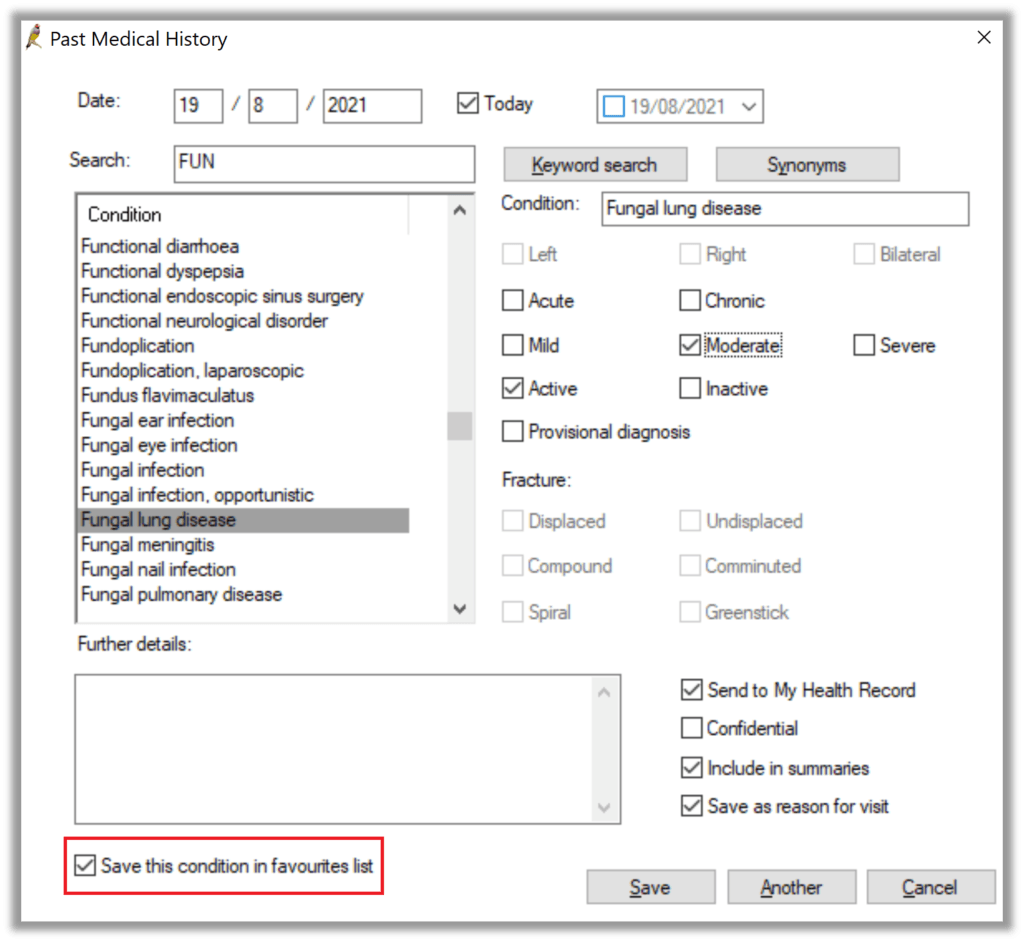
eOrdering
For those Practices who have started using eOrdering, eOrdering labs can configure a set of ‘generic’ favourite tests that can be applied to all doctors through the Bp Premier eOrdering portal. Don’t worry, doctor-specific favourite lists are still available if required!
Remember that Favourites in Bp Premier are specific to each user profile, so you don’t need to worry about changing someone else’s favourites list when you start using them.
For more information on Favourites, check out our Knowledge Base from within Bp Premier, which you can access by selecting Help > Online.
For more tips on improving your efficiency within Bp Premier, explore this article contributed by guest author Dr Stephen Jelbart.
Authored by:
Matthew Smith
Training & Deployment Specialist at Best Practice Software
Explore our range of news and training resources:
Bp Learning Video Library | Bp Learning Training Options | Bp Newsroom Blog
Subscribe to Our Newsletters | Bp Learning Webinars