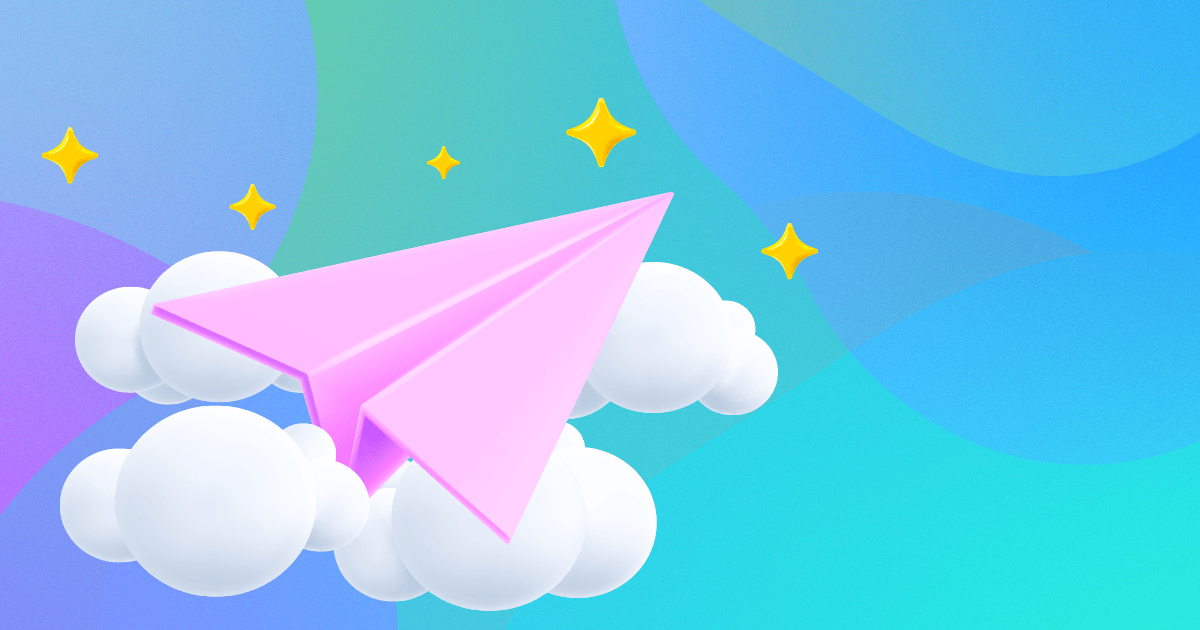There are many benefits of having a paperless practice, from saving resources to boosting security. We’ve come a long way since the days of paper-stacked cubicles and filing cabinets, but there’s still a long way to go.
Transitioning to a more paperless practice doesn’t have to be difficult. Bp Premier has a multitude of tools to help increase your efficiency, reduce your costs and be more environmentally friendly.
Think Before You Print - Print to PDF (Where Possible)
If you are wondering how to reduce paper waste in the office, just printing less is an obvious choice. Have you considered changing your printer settings to Microsoft print to PDF? This will give you the option to save your document to your computer rather than printing it.
From the main screen of Bp Premier, go to Setup > Printers. You can change your printer settings from here.
If you are missing the Microsoft print to PDF option, you can download it manually.
Set Up E-Ordering for Pathology and Imaging Requests
E-Ordering, also known as Electronic Requesting, is a fast and easy digital process for ordering pathology and imaging tests. Bp Premier supports E-Ordering for pathology and imaging investigations from laboratories that accept E-Orders. Once E-Ordering has been configured from your server, you can send pathology and imaging requests directly to the nominated lab rather than just printing the request.
Our step-by-step setup guides are linked below –
• Set up Pathology eOrdering (bpsoftware.net)
• Set up Imaging eOrdering (bpsoftware.net)
Use Electronic Prescriptions, Rather than Paper-Based Scripts
An electronic prescription is a digital version of a paper prescription. They are a safe and convenient alternative to paper prescriptions.
Once configured, the process of creating an electronic prescription is the same. However, when printing the script, you can choose to send the patient an ‘electronic script token’ by SMS, email or Best Health App. More information on setting up electronic prescriptions is available in Set up electronic prescribing (bpsoftware.net)
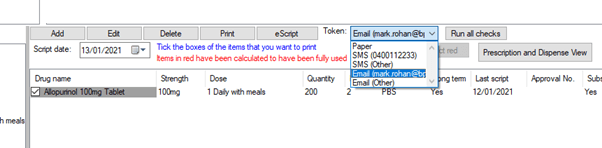
Email Your Invoices and Receipts
Did you know that you can now email invoices and receipts directly from Bp Premier? Invoices and receipts for privately billed accounts can now be emailed directly to patients and contacts as a PDF attachment from the patient billing history and account holder screens.
You must have email configured for the practice and for any users who want to send email messages. Once configured, simply find the invoice or receipt in the patient’s billing history and right click > Email Copy to display the Bp Premier email screen.
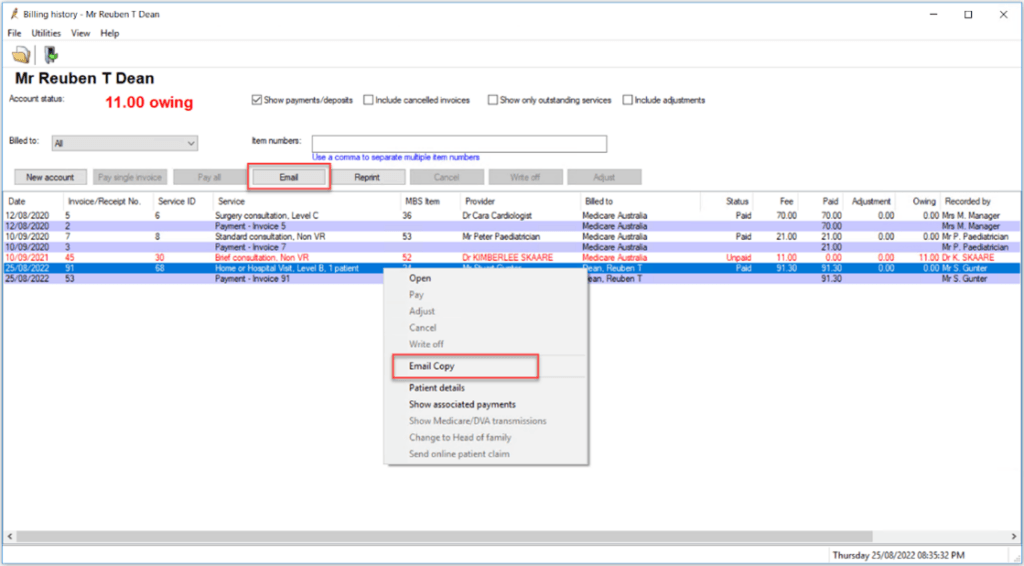
Sign Documents Digitally
Another tip for transitioning to a paperless practice is adding a signature to your word processor templates. This eliminates the need to print and scan your documents. To add your signature to a template, you will need to create a good quality digital image of your signature. Some word processors have tools to capture a signature drawn on the screen or by mouse, or you could use a scanner to scan in a high resolution copy of a signature and save as a common image file type. It’s a good idea to keep a secure backup of your digital signature image.
From the main Bp Premier screen, click the icon or select Utilities > Word processor from the menu. Select Templates > Edit template. Place your cursor at the location in the template that you wish to insert the signature.
Select Insert > Picture > As Character. Navigate to the signature image and click Open. The signature will appear in the template. Resize the image as required. Select Save as. The template detail screen will appear. Give the template a name and ensure Available to all users is not ticked. Click Save.
Take Green Notes
If employees are taking notes on paper, have them switch it up. Bp Premier has some great alternatives available to allow you to work without pen and paper, and it’s a simple way to reduce paper wastage.
Bp Premier has a ‘To Do List’ that can be used as a personal reminder system. Your practice staff can use the To Do List to set custom reminders for themselves. You can configure the To Do list to display on log on, on log off, or on closing Bp Premier via Setup > Preferences > General.
TIP: You can also press F6 from the main screen, the appointment book, and the patient record at any time to open the To Do list.
You can also create a daily message in Bp Premier that is displayed in the Appointment Book for all users. If you just want to send internal messages to individual users, use Bp Premier’s internal messaging instead.
Keep Your Recycling Bins Handy
While it’s great to limit our paper usage, there will always be paper products in need of proper disposal. Put recycling bins in strategic locations like near the copier machines. Separate and recycle glass, plastic, and paper.
For more tips and tricks for a paperless practice, check out our Bp Premier Knowledge Base!
Authored by:

Sophie Saul
Training & Deployment Specialist at Best Practice Software
Explore our range of news and training resources:
Bp Learning Video Library | Bp Learning Training Options | Bp Newsroom Blog
Subscribe to Our Newsletters | Bp Learning Webinars