As patients skip their regular doctor visit in the current COVID-19 climate, or attend a different clinic they think may be less busy, your Practice may accumulate records from patients that have not visited in a year or more. It is for reasons such as this, amongst others, why effective management of patient records is so crucial to your Practice.
It’s good practice to regularly search for these types of patients and mark their demographic record as ‘inactive’. Inactive patients will not appear by default in patient list screens, which helps to keep these screens limited to active and relevant patients, and reduce operator error. You can run a search and mark patients as inactive in bulk from Bp Premier’s powerful Database Search tool.
What if I need to Include Inactive Patients?
If you need to include inactive patients at any time, tick the Show Inactive Patients filter at the top of patient list screens. Inactive records will be shown with a pink background, to help your operators distinguish between inactive and active patients while managing patient records.
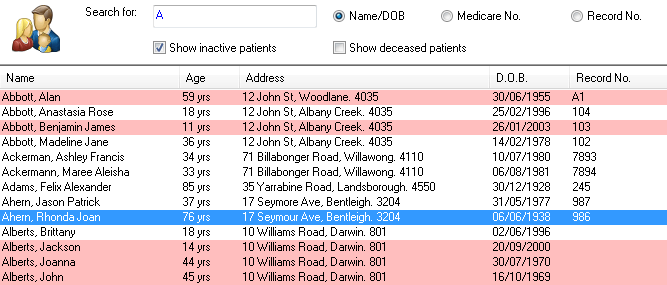
Search for Inactive Patients and Mark All as Inactive
You can only mark bulk patients as inactive from the Database Search. If you accidentally mark patients as inactive, you will have to manually reactivate each patient from their demographics.
- From the Main Screen, select Utilities > Search and click Load Query.
- Browse to C:\Program Files\Best Practice Software\BPS\SuppliedQueries\Demographics
- Select Active patients who have no had a visit in the last 12 months, have no future appointments, were not created in the last six months and click Open.
- In the SQL Query text box, adjust the values indicated in the query text to tweak your search, for example, to search for no visits over the last 24 months instead of the default 12.
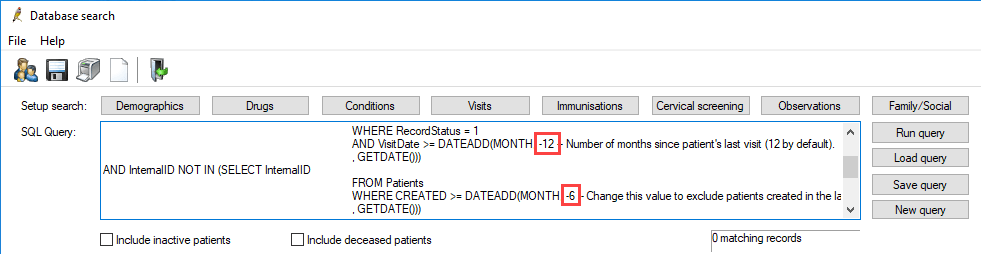
- Click Run Query.
- Select File > Mark as Inactive. Click Yes when Bp Premier prompts you to confirm.
- If you adjusted the query and want to run it again in the future, click Save Query and save your modified query under a different filename. You can reload your custom query at any time.
You’ve successfully cleared a group of inactive patients from your patient lists!
MORE INFORMATION ON MANAGING PATIENT RECORDS
For more information on managing patient records, the Bp Premier online help Knowledge Base contains more information on running queries and marking a single patient as inactive or deceased. Select Help > Online from the menu and type ‘inactive’ into the search bar to see more articles on this topic.
Authored by:
Jay Rose
Technical Writer at Best Practice Software

