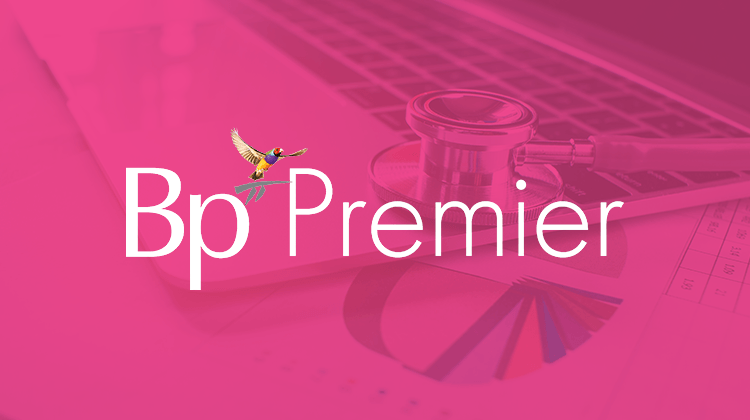We all know that the end of financial year can be pretty stressful and this year, 2020, with everything that it has delivered, may be even more taxing (excuse the pun!).
If you are buried in paperwork trying to collate the information your Practice or doctors need for end of year reporting, understanding which reports you require will be of critical importance.
Using the reports available in Bp Premier can help you diagnose the financial health of your Practice. Below is a quick guide explaining the reports your team can use daily, through to more advanced reports ideal for longer-term financial reporting.
Just like completing a patient’s consultation, with reporting you can investigate financial information, diagnose areas of concern and prescribe changes to improve your Practice’s efficiency and profitability.
Reports for Reception and Front Offices
Your reception team can generate and review the following reports daily.
| Report | Use for |
| Appointment (by user) |
|
| Work Done by Provider by Date | Easy to read report outlining the patients seen and billed for a particular day. Doctors can review their billings are correct before ending the day. |
| Daily Takings Report | Enables the team to balance the register by outlining cash and EFT payments. Report will also outline any payments received by Direct Credit (Medicare Payment runs) or cheque. |
Reports for Practice Managers, Owners and Billing Offices
It is recommended that the management team generate and review the following reports weekly or monthly.
| Report | Use for |
| Appointment Statistics (Individual location) |
These reports can be configured for each provider, or show totals for the entire Practice. |
| Banking (grouped by date) | Reconcile your banking batches recorded in Bp Premier against the business banking accounts. Check all EFTPOS transactions, Medicare Payments and Direct Debits have reached the bank account. |
Online Claiming (Batches including services and payments) | Review claiming batches during a set date range. Outlines services claimed, claims paid and adjustments made to claims. |
| Payment by Account (grouped by payment created date) | Can be used to pay your doctors and will show only services/accounts that have been paid during the date range selected. |
| Services by Account (grouped by service created date) | Can be used to pay your doctors and will show all services billed during the date range selected. |
| Cancelled Appointments | Available from the Appointment Book > View > Cancelled Appointments. Outlines any appointments that have been cancelled, cut or moved for a particular date range. May help to identify those patients who frequently cancel their appointments. |
Reports for Revenue Cycle Management
How is your Practice performing during the revenue cycle?
The following reports can identify whether;
- Claims are being paid in a timely fashion
- Medicare Rejections are being reviewed, corrected and resent
- Insurance providers are paying you for key procedures
- Your Practice is facing potential issues with written-off or cancelled accounts
| Report | Use for |
| Debtor’s Report | Review weekly or monthly to outline any overdue or outstanding accounts. The way to use this report is to monitor the outstanding amounts from 90 days ago (or longer) and follow up diligently on any amounts considered significant. |
| Cancelled and written off invoices | Review monthly to identify repeat errors that may require additional staff training, or possible theft by reversing cash payments and writing off the account. |
| Held Accounts by Account Type | Review weekly for accounts still on hold. Can be used to indicate which accounts need to be finalised and processed. |
| Patient Contact and Billing Statistics | This report provides statistics on patient contact hours, a count of services performed, average fee per hour, services per hour and fee per service plus dollar values of fees billed. |
Reports for Financial Reporting
Use the following reports to audit your Practices’ financial information in more detail.
| Report | Use for |
| Transaction Report (grouped by item) | A combination of work performed, and payments received. Providing a single report that can be used to pay providers for work done or fees taken. Can be used to review MBS items billed during a date range. The report can;
|
| Shared Health Summary Upload | Is your Practice participating in the Practice Incentive Program (PIP)? Review each month to help ensure you’re on target to hit your quarterly PIP quota and receive the relevant payments. |
| Total Vaccines Report | Check monthly or as needed to outline what immunisation or vaccines have been provided to patients and uploaded to AIR. Assists with completing stocktake reviews, stock on hand and ordering control. |
| Days Away by Provider | This report shows the dates that a provider has been away from the Practice. The report also shows the dates that the Practice has been closed. |
| Patient – New Patients Added in Date Range | Review how many new patients have visited the Practice in a set date range. |
Want more information?
See the following resources on Bp Premier reporting.
Webinars & Best Practice Software Vimeo Channel
- Bp Premier – Be in the Know – Old vs New Reports in Bp Premier (Webinar Recording)
- Bp Premier – Be in the Know – Reporting Essentials (Webinar Recording)
- Bp Premier – Be in the Know – How To Pivot and Protect Your Practice In Uncertain Times (Webinar Recording)
Knowledge Base Articles – Available Directly through Bp Premier by Selecting Help > Online
- Reporting
- Banking Reconciliation
Guides (Access via Knowledge Base)
- Bp Premier Report Reference
- Bp Premier Appointment Book Guide
And don’t forget to always…
- Investigate financial information,
- Diagnose areas of concern, and
- Prescribe changes to improve your Practice’s efficiency and profitability.
Authored by:
Belinda Bazant
Training and Deployment Lead at Best Practice Software