Have you upgraded to Medicare Web Services yet?
The 19th of June is only weeks away and if you’re not using Medicare Web Services-compatible software by then, Online Claiming and Eclipse billing will stop working for you. The team here at Bp Software is here to break down the process for you into more manageable, bite-sized pieces. So, bookmark this post, set aside a few minutes each day, and make a start because how do you eat an elephant? One bite at a time.
Step 1
If this article comes as a shock to you, and you weren’t aware of this mandatory change, please click here for an overview of Medicare Web Services, and the impact on your practice.
Step 2
If you do not have one already, click here to register an individual account in PRODA. Services Australia steps and our Knowledge Base can help you navigate the registration process.
Step 3
If you do not have one already, register your organisation by logging into your PRODA account, selecting organisations then registering new organisation. Again, Services Australia steps and our Knowledge Base break it down nicely.
Ask the question first… Is your organisation already registered? Who set up the organisation? Who in the practice will be adding and managing your B2B device? If you haven’t had that conversation yet, now is the time. Perhaps your principal doctor originally set it up, but you, as the practice manager, will be the one managing your B2B device. You won’t be able to do that if you’re not delegated the right authority in PRODA.
Step 4
Link to Medicare Online. You’re going to need to grab some information from your system first before you jump back into PRODA, so if you’re a Bp Premier user click here, or a Bp VIP.net user, click here.
Step 5
Add or manage other members of your organisation in PRODA. If you’re the person who’ll perform functions on behalf of your organisation, you need to ensure you’re added by your PRODA RA number. Click here for more information.
Step 6
This one is exclusive to multi-location practices. Make sure you register your practice locations as subsidiary organisations in PRODA by following these steps.
Step 7
Register your B2B device. For Bp Premier users, you’ll need Saffron SP2 or later. Click here for the steps. For Bp VIP.net users, you’ll need Topaz SP1, which is on its way.
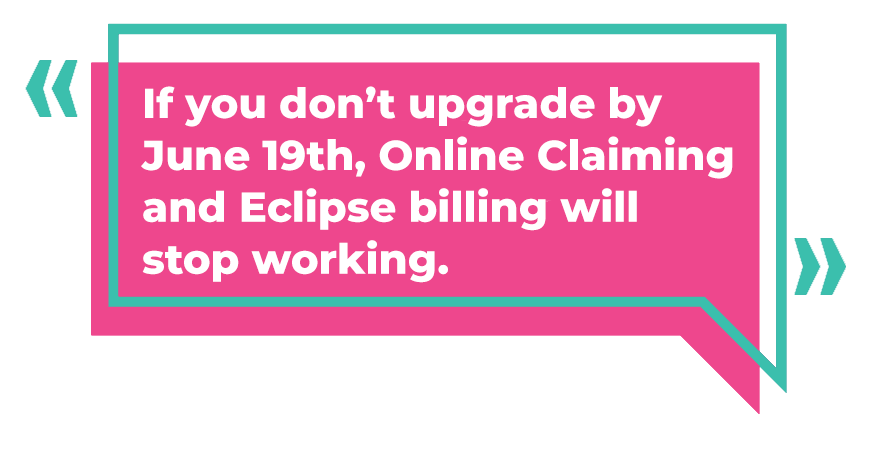
What's Next?
After your PRODA set up is done, you’ll need to upgrade your software. If you’re a Bp Premier user, you can do this now by upgrading to the most recently released version of Bp Premier. It’s really simple to upgrade, you just need to ensure you’re running at least Indigo SP1 and have the February 2022 data update installed. To see just how straight forward it is, check out this short demonstration:
How To Upgrade Your Version of Bp Premier on Vimeo.
If you’re a Bp VIP.net user, your Medicare Web Services compatible version is currently being worked on and will be available to you soon. In the interim, in order to be adequately prepared to upgrade when it’s ready, we strongly recommend you complete the PRODA preparation steps.
If you get stuck at any point with PRODA, Services Australia can give you a hand and for anything system related, our support teams are standing by to assist. If you don’t prepare and upgrade by June 19th, Online Claiming and Eclipse billing will stop working for you, and you’ll need to manually process your claims.
Please don’t delay and remember, how do you eat an Elephant? One bite at a time.
Authored by:
Suzi Eley
Training & Deployment Leader at Best Practice Software
Explore our range of news and training resources:
Bp Learning Video Library | Bp Learning Training Options | Bp Newsroom Blog
Subscribe to Our Newsletters | Bp Learning Webinars

