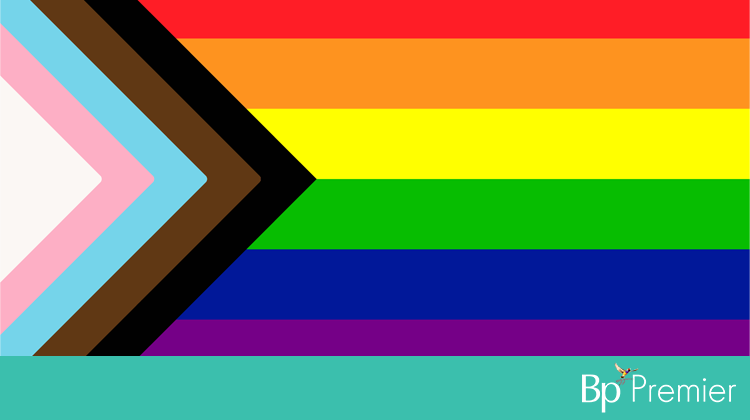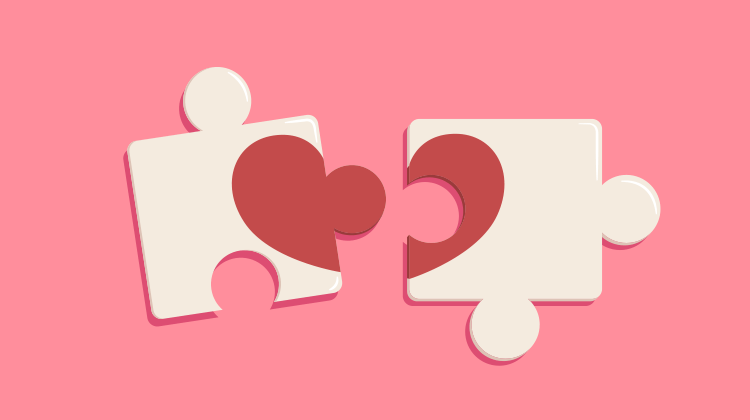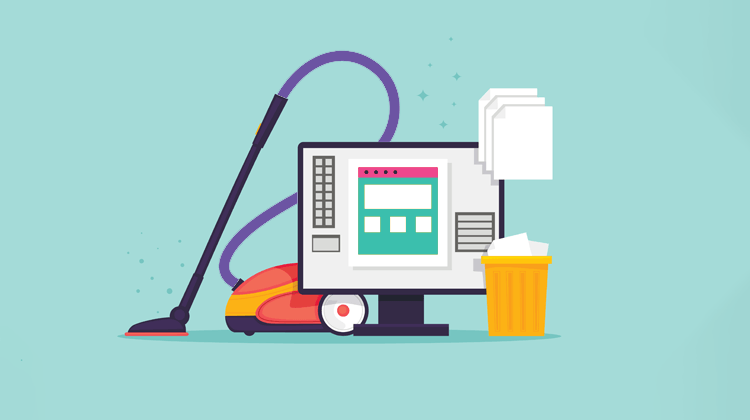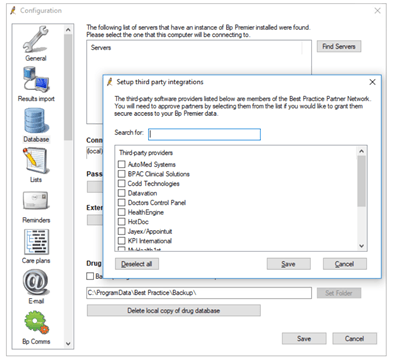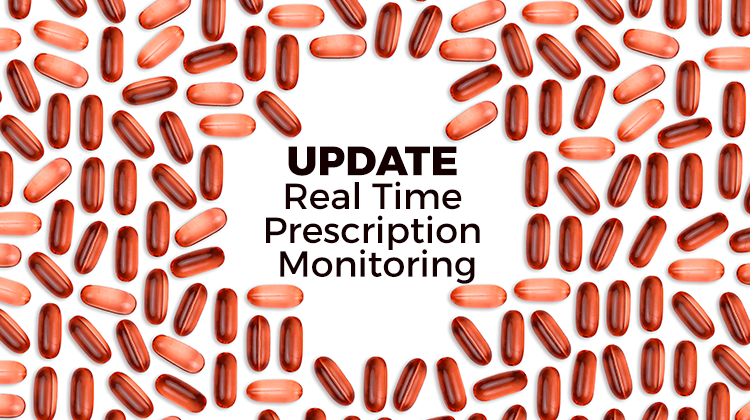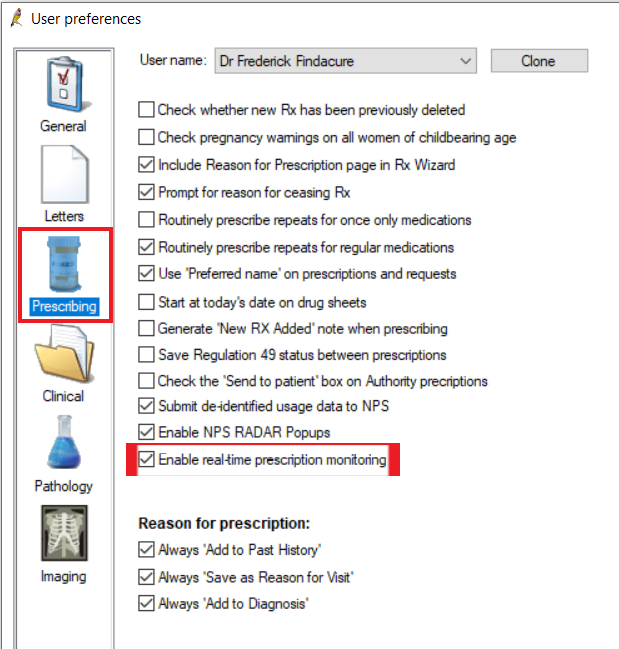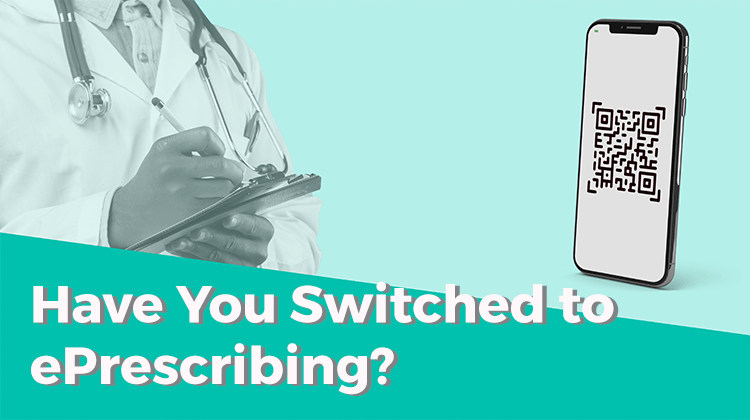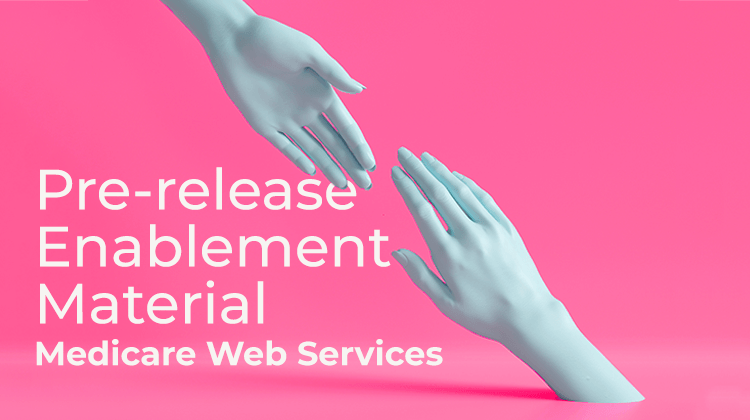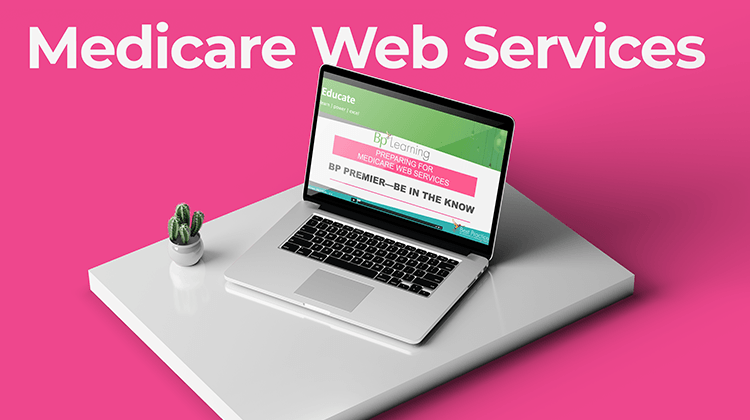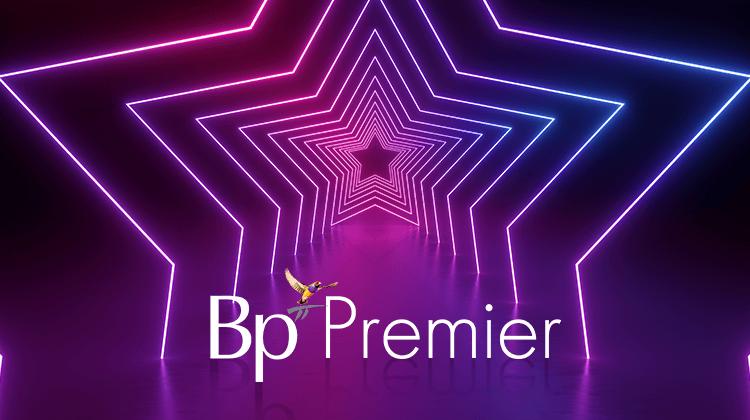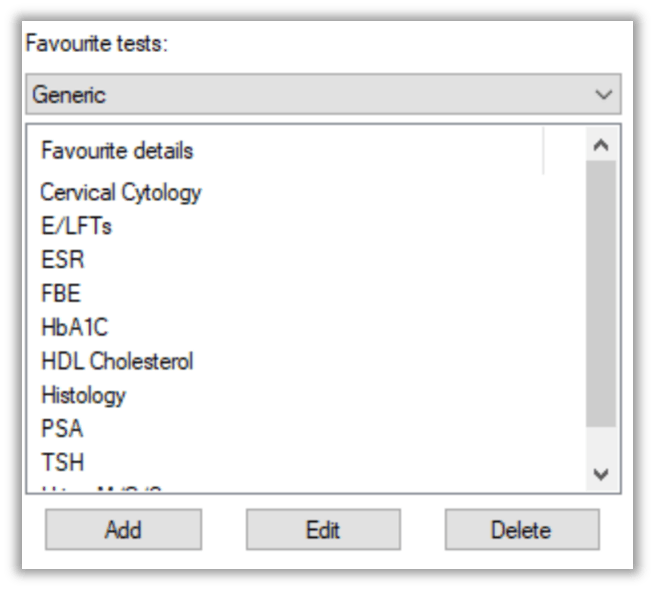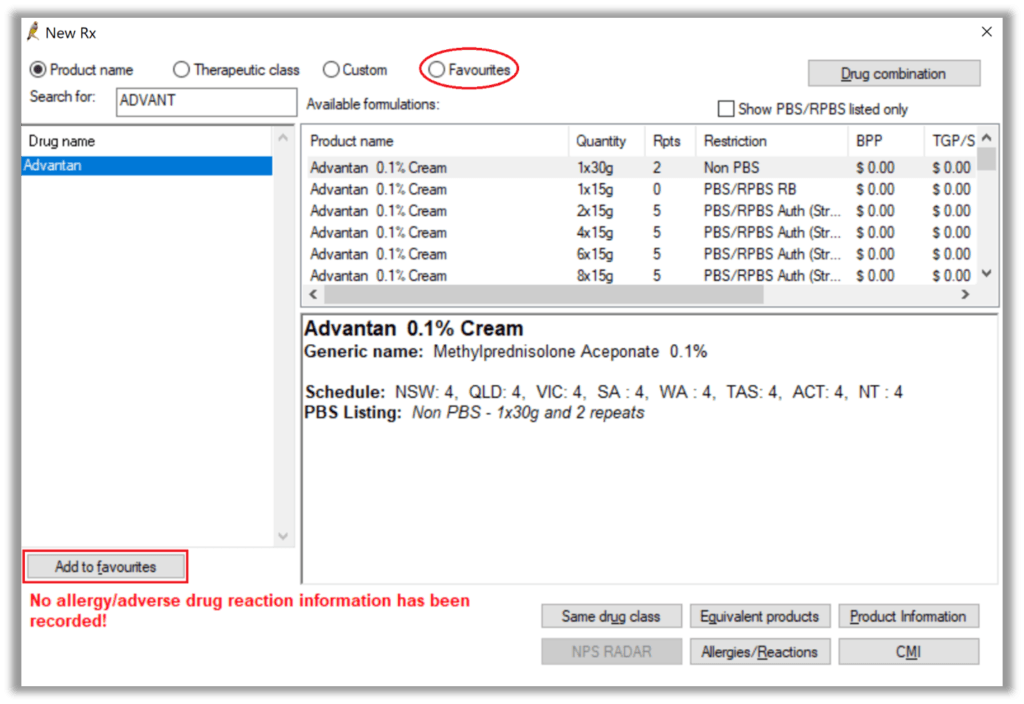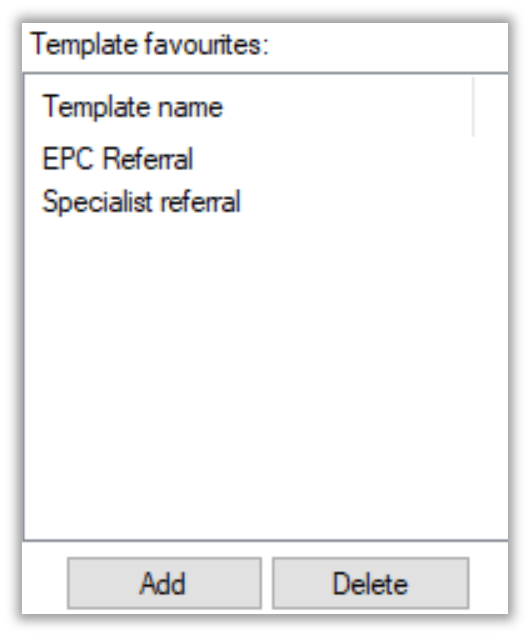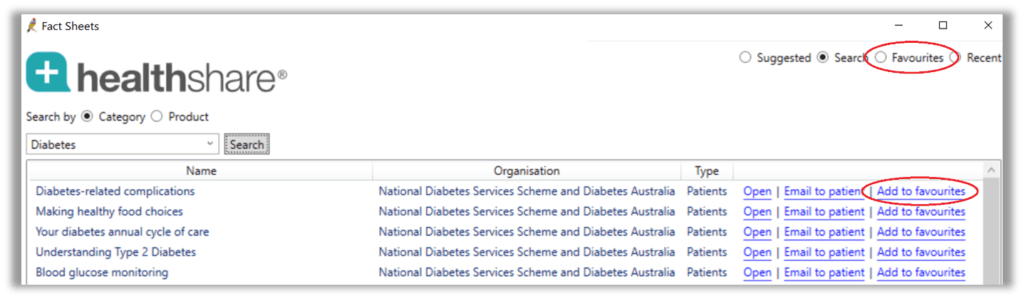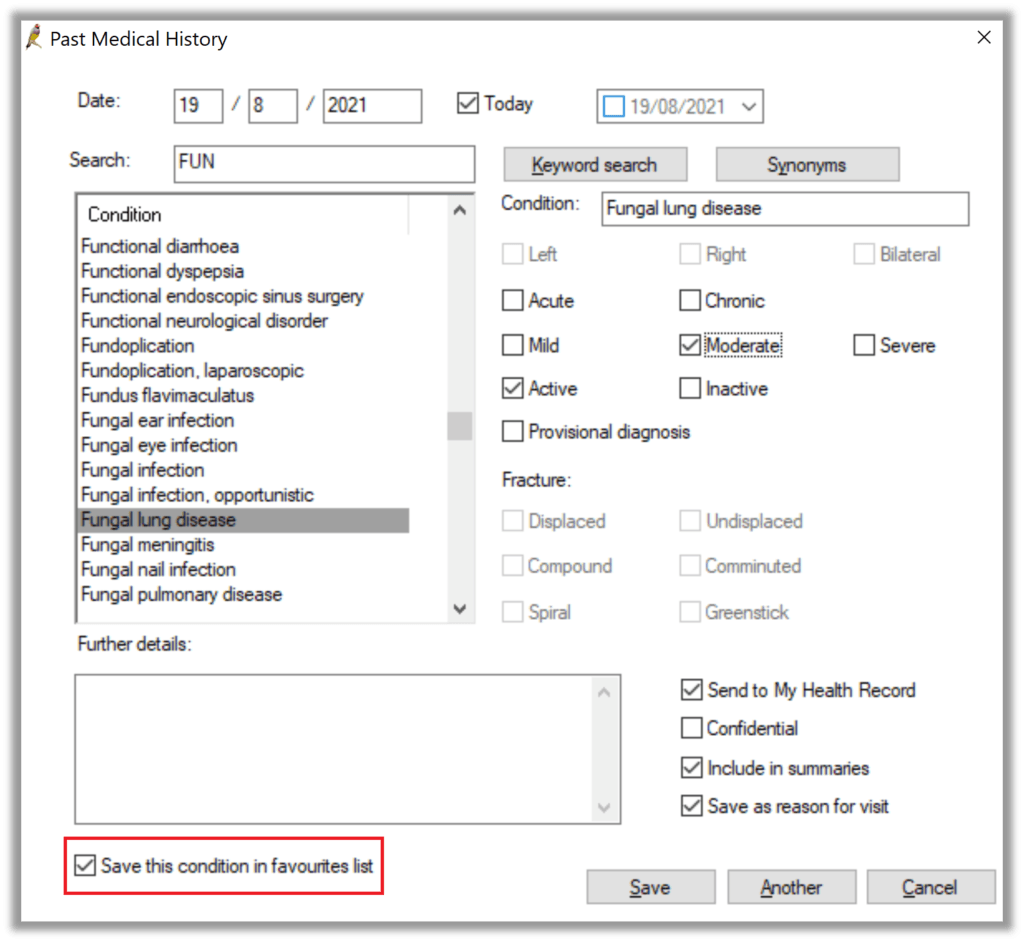As reported by AusDoc earlier this month, GPs have been advised that they must ensure a patient’s preferred pronouns are used – in the latest update to practice standards from the RACGP.
The new standards require GPs to record each patient’s gender identity, as well as the sex assigned at birth, in their patient records. GP clinics are also advised to use the preferred pronouns for their patients.
In the latest release of Bp Premier, Best Practice Software has included new fields to allow you to collect and record information about your patients’ gender, pronouns, preferred name, and sexuality. This has been done to support the RACGP’s aim to “enable general practice to be responsive to patient needs and deliver better patient outcomes.”
Further details about the RACGP’s standards can be found at this link.
Gender Identity in Bp Premier - Improvements and Changes
Bp Premier makes it very simple to implement these extra requirements and comply with accreditation requirements.
As of Saffron SP2, several gender identity-related improvements have been made in the word processor:
- Pronoun fields now include the options They, Their and Them, in addition to He/She, His/Her, and Him/Her.
- Pronoun fields will now populate from the patient’s pronoun or gender identity information in the patient demographic, if available.
- A gender identity field has been added.
- The Preferred name field can be used to differentiate preferred name from birth (given) name.
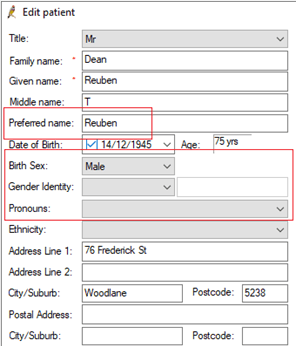
Saffron SP2 also introduces the non-binary title ‘Mx’ to the Title field in the ‘New patient’ and ‘Edit patient’ screens.
In the Social and History area of a Patient Record, you can record patients’ sexuality. To do this, select the Social tab and use these fields to capture information about a patient’s sexuality, marital status, and living arrangements, such as if the patient lives alone or has a carer.
According to the advice provided by RACGP:
“Missing or misrepresented information in a patient’s health record can have substantial implications for clinical care delivery. For example, a male patient whose assigned sex at birth is ‘female’ still requires screening for female disease risk factors. If a patient’s assigned sex at birth and gender are conflated and inaccurately recorded, appropriate treatments might not be offered.
“Your practice needs to explain the reason for collecting this information to patients, so they know data are being confidentially collected for their own health outcomes, not for discriminatory or judgmental reasons … For the best health outcomes, ask for and record details about a patient’s sex, gender, variations of sex characteristics and sexual orientation separately.”
To improve the accuracy of responses when collecting relevant information from patients, the RACGP recommends the following:
- Clearly explain to the patient why these particular questions are being asked, and how their answers will be used,
- Use forms that allow patients to choose an option from a range of fields, and
- Ask patients which pronouns they prefer, then document this information and use it where applicable, for example, in a referrral letter.
More Information
Authored by:
Stephanie Beames
Training & Deployment Specialist at Best Practice Software
Explore our range of news and training resources:
Bp Learning Video Library | Bp Learning Training Options | Bp Newsroom Blog
Subscribe to Our Newsletters | Bp Learning Webinars