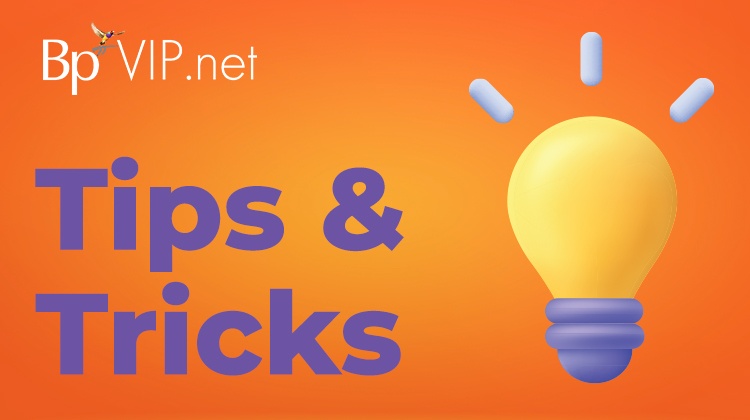Our Training and Deployment Specialist, Warren Goertz, has some handy tips and tricks to help you use MyComms in Bp VIP.net more efficiently.
1. Communications Preferred View
Most Bp VIP.net users know outgoing and incoming communications are accessed from the keyboard shortcut Shift + F4, but did you know you can create your own keyboard shortcuts to the MyComms screen using filters? The filters section is on the right-hand side of the MyComms screen. There are over 20 different filter options available.
By default, MyComms shows all outgoing correspondence from the last two weeks. You can change the type of documents shown and the time period using the filter options on the right-hand side.
In the example shown, a user has modified the Providers and Users filters to show only correspondence associated with selected providers and users. The filter options are coloured red to indicate they have been changed.
Click Save Settings to save your preferences as a shortcut so you can switch to your preferred view whenever you view MyComms.
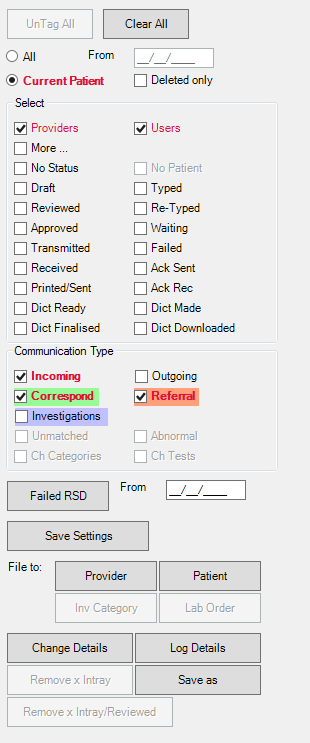
2. Filtering Letters By Provider
Are you a practitioner who only wants to see your own letters or a typist who only needs to see a particular doctor’s letters? Select the Providers checkbox on the right of the screen from the filters section of the screen in MyComms and select the providers you wish to see letters corresponding with.

Have you been using a particular filter regularly? Save it! Once the filter is selected, click the Save Settings button from the right-hand panel in the MyComms screen, and give the filter a name and a shortcut. The shortcut is saved to Bp VIP.net for use on any screen or from your Fastkeys menu.
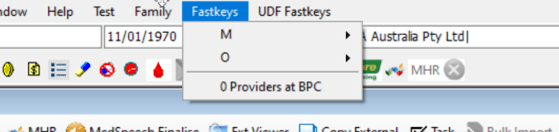
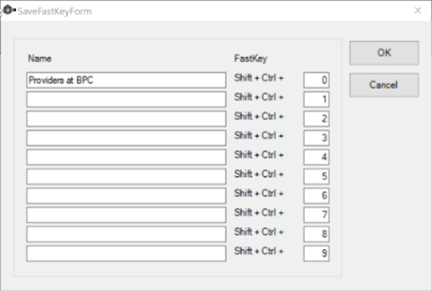
3. SMS Messages Over 160 Characters
Want to send SMS messages from Bp VIP.net that are longer than 160 characters? Select the Extend option from Facility Preferences for the message to be split into multiple SMS messages.
Go to Setup > Preferences > Facility Preferences > Communications. The checkbox Extend character limit beyond 160 controls whether Bp SMS allows override of the 160-character limit. This checkbox is disabled by default upon upgrade. If a practice ticks this checkbox, Bp VIP.net will send as many SMS messages as required if the number of characters in the message is more than 160. If this checkbox is unticked, Bp VIP.net will truncate the message to the first 160 characters.
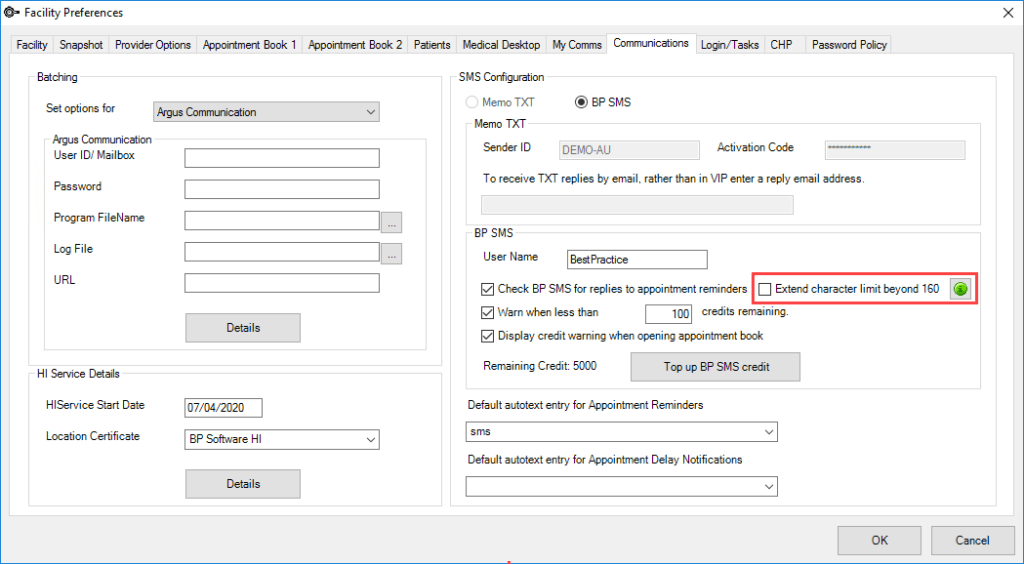
For more tips and tricks, check out our Bp VIP.net Knowledge Base!
Explore our range of news and training resources:
Bp Learning Video Library | Bp Learning Training Options | Bp Newsroom Blog
Subscribe to Our Newsletters | Bp Learning Webinars